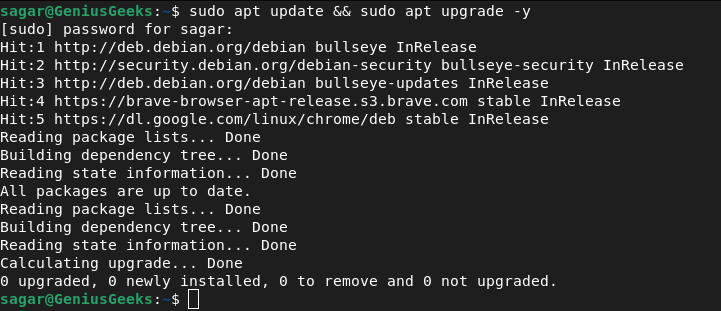Are you getting a “curl not found” error while downloading web content using your Terminal in Debian 11/10? The most probable cause is that you might have accidentally deleted the curl package from your system. But don’t worry; we will guide you on how to fix this error. This article will also provide a clear understanding of curl, its significance, how to install it, and how to use basic curl operations in Debian 11/10.
What is Curl?
cURL, which stands for “Client URL,” is a freely available command-line tool that allows its users to send and receive data from servers effortlessly. People widely use curl due to its ability to handle complex operations such as user authentication, FTP uploads, HTTP post, proxy settings, and much more. Curl can also complete simple tasks such as downloading web pages, images, and files. Alongside providing functions similar to wget, curl is more scriptable, making it the preferred choice for complex operations.
Why Should You Use Curl?
While wget provides similar functions, it is limited to simple uses, and being scriptable, curl is the best command-line tool for handling complex operations. Wget may be easier to grasp compared to curl, but if you want to accomplish complex operations, CURL is the better option.
Installing Curl on Debian 11/10
Before installing curl, make sure to update your system repositories and download any available updates using this command:
`sudo apt update && sudo apt upgrade -y`
Once the update process is complete, proceed with the following command to install curl:
`sudo apt install curl`
To verify whether curl has been successfully installed on your system, use the following command:
`curl –version`
If you receive output that displays version number and other details, then you have successfully installed curl on your system.
Using Curl
Curl has more than two hundred functions, but we will simplify the tutorial by discussing the basic operations of curl. We will cover downloading the source code of a website, getting HTTPS headers only, and downloading files from the web.
1. Getting HTTPS Headers Only Using -I Option
Suppose you only need headers of any website. In that case, you can use the -I option in curl, which returns the header fields, including Date, Content-Type, Connection, and more.
`curl –request GET ‘https://api.nasa.gov/planetary/apod?api_key=<myapikey>&date=2020-01-01’ -I`
2. Getting Output of Behind the Scenes Using -v
The -v flag, which stands for “verbose,” provides you with a detailed output of the entire activity of running the curl command, including connection details and headers. In the following command, we have displayed an image and its description, including the URL.
`curl –request GET ‘https://api.nasa.gov/planetary/apod?api_key=$NASA_API_KEY&date=2020-01-01’ -v`
3. Storing Output Files Using -o
If you wish to store files using curl, you can use the -o option, which stores the required files.
`curl –request GET ‘https://api.nasa.gov/planetary/apod?api_key=$NASA_API_KEY&date=2020-01-01’ –output curloutput`
To view the saved files inside the directory, use the following command:
`ls`
You can see the newly created file named “curloutput” in the Home directory.
Frequently Asked Questions related to Curl
What does cURL actually do?
cURL performs simple HTTP requests, downloads/upload files, and more.
What is curl command Linux?
curl is a widely used command-line tool that allows users to send and receive data between the server and client-side applications.
Wrapping Up
By following the above steps, you can quickly resolve the “curl not found” error and facilitate successful downloads of web-related files. Curl offers endless possibilities in handling complex operations that are easy to script. Its ability to handle authentication, proxy settings, FTP uploads & more makes it the most preferred command-line tool for Linux users.