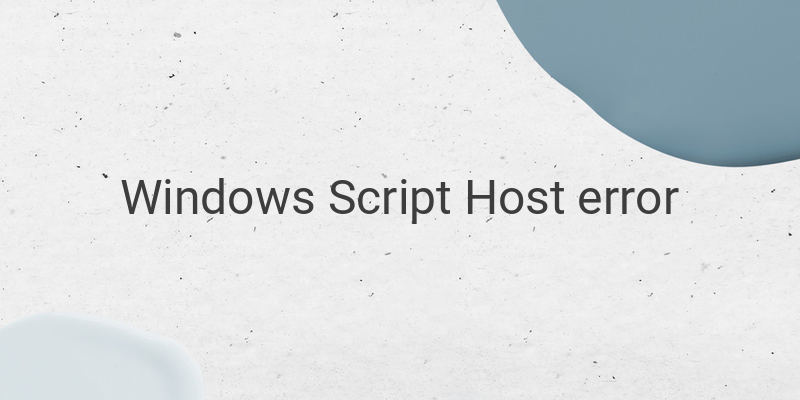When encountering the message “Windows Script Host Access is Disabled on This Machine”, Smadav users are likely to encounter it. Nevertheless, this problem may also occur on computers that do not use Smadav. Luckily, there are now solutions available to fix this error.
This article contains the causes of the “Windows Script Host Access is Disabled on This Machine” error, what Windows Script Host is, and how to troubleshoot the error.
The Causes of the Error “Windows Script Host Access is Disabled on This Machine”
The error “Windows Script Host Access is Disabled on This Machine” often appears when trying to access a command or program that requires Windows Script Host even though it has been disabled. It can also appear periodically, even when you are not doing anything. This is because Windows Script Host has been disabled, possibly due to unconscious disabling or anti-virus software configuration.
What is Windows Script Host?
Windows Script Host (WSH) is a Microsoft technology that enables scripting capability. It is necessary for executing various commands in Windows. If Windows Script Host is turned off, Windows cannot execute some commands, including running some programs. VBScript and Jscript are some scripts that can work because of Windows Script Host. This is why Windows Script Host should be turned on.
How to Troubleshoot the Error “Windows Script Host Access is Disabled on This Machine”?
Before proceeding to the solutions to enable Windows Script Host, it is best to perform a malware scan first. There may be malware on your computer that can cause more severe problems. Scan deeply and explore every folder and file.
Currently, there are four solutions to resolve the error of Windows Script Host not being available on your computer: enabling WSH on Smadav, enabling WSH through Regedit, hiding all Microsoft services in System Configuration, and enabling WSH through Command Prompt.
1. Enabling WSH on Smadav
Smadav may identify WSH as a potential threat, so it may disable it. You can enable WSH through Smadav by clicking the Smadav icon on your desktop, then the up arrow, and then “Allow Windows-Script & Office-Macro (Permanent).” You can also choose “Allow Windows-Script & Office-Macro (Until Restart)” if you want to enable WSH temporarily.
2. Enabling WSH Through Regedit
Regedit is where you can make various changes to Windows and its programs’ configurations. Activating WSH via Regedit is possible by pressing Windows+R, typing in “regedit,” and clicking “HKEY_Local_Machine,” then “SOFTWARE,” then “Microsoft,” and lastly “Windows Script.”
3. Hiding All Microsoft Services in System Configuration
Go to System Configuration and click “Hide all Microsoft services.” Then, under the heading “Startup,” click “Open Task Manager.” Finally, disable all the items in the “Startup” tab.
4. Enabling WSH Through Command Prompt
Press Windows + R to open the Run window and enter “cmd.” Right-click the Command Prompt and select “Run as Administrator.” In the command prompt, type “reg add hkcr\microsoft\windows script host\settings /v enabled /t reg_dword /d 1 /f” and press Enter.
In Conclusion
The above steps are the solutions to fix the “Windows Script Host Access is Disabled on This Machine” error. With these solutions, you do not need to call a computer service technician because the problem can be resolved by yourself.