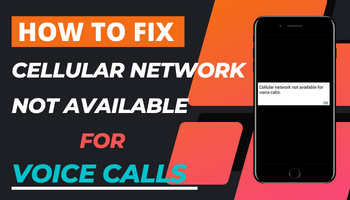Are you experiencing the frustrating message of “Cellular Network not Available for Voice Calls” on your smartphone screen? While smartphones have made our lives easier, it becomes useless when we cannot make urgent calls due to network issues. In this article, we will go over what this message means and how you can fix this issue to avoid further inconvenience.
What does “Cellular Network not Available for Voice Calls” mean?
This message means that the cellular network you are using is not available to make voice calls. It could be due to network problems in the area you are in, or it could be an issue with your phone’s network operator selection. You may need to wait for some time for the issue to resolve, and once it does, the network bars will appear, allowing you to make calls again.
How to Fix the Issue of “Cellular Network Not Available for Voice Calls”?
1. Turn off Airplane Mode: If you are unable to make voice calls, make sure that the airplane mode on your device is turned off. Simply go to your phone settings and swipe right on the toggle bar for airplane mode to turn it off. If it is already off, turning it on and off again can help refresh your network services.
2. Select the Network Operator Manually: In some cases, your Samsung Galaxy or Motorola mobile phone may require you to select the network operator manually. Go to your phone settings and select the operator of your choice to sort out this issue.
3. Turn on Automatic Network Selection: To avoid future issues, you can update your settings automatically by going to your phone settings, selecting mobile network, and tapping on the type of network operator or preferred network type. Choose 4G, and your device will update its network operator automatically.
4. Restart Your Mobile: Restarting your phone can help you access the cellular bars on your phone for making voice calls. Press and hold the power button until your device shuts down, and then restart it again after a few seconds.
5. Reinsert Your SIM Card: If the issue persists, make sure your SIM card is placed correctly on the tray. Use the SIM card pin to open the tray, remove and reinsert the card to rectify the issue.
Conclusion
Network issues can cause a lot of inconvenience, but they can be resolved quickly with the right solutions. We hope the above methods will help you fix the “Cellular Network not Available for Voice Calls” issue on your smartphone. Make sure to check your phone settings periodically and update them to avoid future problems with your network operator.