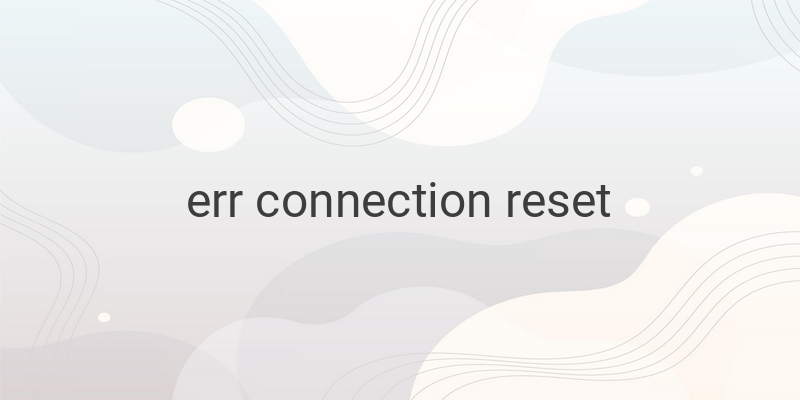Are you experiencing err connection reset in your browser when accessing a website? This is a common issue caused by interruptions in your internet connection. Fortunately, there are at least 7 effective solutions to this problem that you can try on your own without the need for technical assistance. In this article, we will guide you on how to solve this problem in a few simple steps.
1. Check the website you are accessing
The first thing you should do is to check if the website you are accessing is experiencing any issues. Try accessing another website and see if it is normal or if it has the same problem. To check if a website is up or down, you can visit the ‘Is It Down Right Now’ website. If the website is down, there is nothing you can do except wait for it to come back up. Practicing other solutions will be pointless if the issue is with the website you are trying to access.
2. Reboot your network
The second solution to err connection reset is to reboot your internet network. After rebooting, your internet connection should be refreshed, and any existing problems should be gone. Rebooting your network is an easy process. Simply turn off and turn on your network, unplug the power cable from your router and wait for 30 seconds. Then plug it back in, wait, and try using the internet again and access the website you intend to visit. If it works, then the problem is solved; if not, try another solution or contact your ISP for further explanation.
3. Clear your browser cache
Cache in your browser is beneficial as it speeds up loading and provides website personalization for users. However, browser cache can also encounter problems and needs to be renewed. Clearing your browser cache can generally fix connection problems. Follow these steps to clear cache in Google Chrome:
– Open Google Chrome browser.
– Click the three-dot icon at the upper right corner of Chrome.
– Select More Tools.
– Choose Clear Browsing Data.
– A Clear Browsing Data window will appear.
– See the Time Range option in the Basic tab.
– Click and change it to All Time.
– Check all the options.
– Click Clear Data.
You can switch to the Advanced tab for more options to delete. Now, try to use the browser again to access the website you want. If successful, the problem is resolved.
4. Reset TCP/IP settings
Faulty TCP/IP settings can cause data transfer issues. The best way to fix this problem is by resetting the settings to the default. Here are the steps to reset your TCP/IP settings in Windows:
– Press the Windows + R button.
– The Run program will appear.
– Type cmd and press Enter.
– The Command Prompt program will appear.
– Type the following commands one by one and press Enter after each one:
– netsh winsock reset
– netsh int ip reset
– ipconfig /release
– ip/config /renew
– ipconfig /flushdns
Your TCP/IP settings have now been reset. Open your web browser and check if the error has been resolved.
Follow these steps to reset TCP/IP settings on a Mac computer:
– Open System Preferences.
– Select Network.
– Choose the internet network that you are using.
– Open Advanced.
– Select TCP/IP.
– Click Renew DHCP Lease.
Now, check if the error has disappeared.
5. Disable antivirus and firewall
Another solution to err connection reset is to disable your antivirus and firewall. Sometimes, these programs may identify a website as a threat, even though it is not. If this happens, you have to disable both programs. If not, you will still be unable to access the website. Here is how to deactivate antivirus and firewall:
Note: Disabling antivirus and firewall is not recommended except when troubleshooting network connectivity issues.
– Click on the antivirus or firewall icon on your taskbar.
– Look for Disable or Stop.
– Select Disable or Stop.
If you cannot find it, go to the settings of the specific program and search for the option to disable or turn off.
In conclusion, err connection reset is an annoying issue that can be resolved with a few simple steps. Try any of the solutions above and see which one works best for you. Do not hesitate to contact your ISP or the website administrator for further assistance.