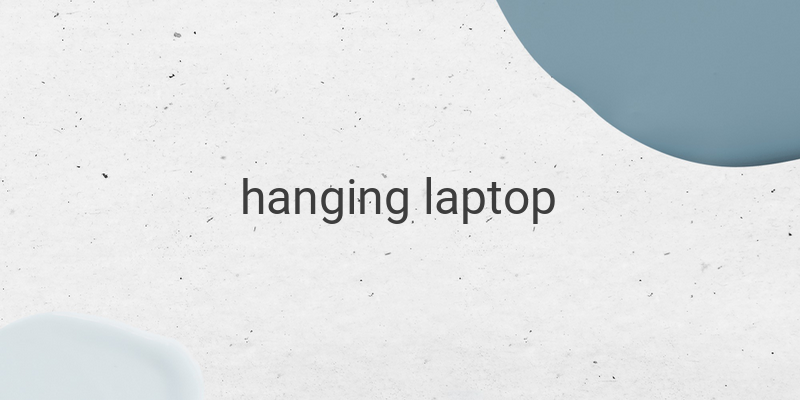Are you tired of dealing with a hanging laptop that slows down all your work? It’s a common issue that many laptop users face, but it can be frustrating when it happens frequently. A hanging laptop can occur due to several reasons, including insufficient memory, too many programs running in the background, corrupt files, or even malware and virus infections. In this article, we’ll discuss the causes and solutions for a hanging laptop.
Causes of a Hanging Laptop:
1. Insufficient Memory:
Low memory is one of the most common reasons for a hanging laptop. Check your memory capacity and ensure that it is upgraded to a minimum of 1 GB for a laptop with Windows XP OS and standard applications.
2. Too Many Programs Installed:
Review all the programs installed on your laptop and uninstall any unnecessary programs that could be slowing down your system.
3. Too Many Startup Programs and Services Running:
The more programs you install, the more automated services and startup programs run simultaneously when your Windows starts up. To disable these services and startup programs, go to the “System Configuration Utility” by typing “msconfig” in the run menu. Then, uncheck the unnecessary applications on the services and startup tabs.
4. Large Temporary Files:
Temporary files can take up a lot of disk space, causing your laptop to slow down or even hang. To fix this problem, delete the files in the “C:\Documents and Settings\nama_user\Local Settings\Temp” and “C:\WINDOWS\Temp” locations, or run the Disk CleanUp program.
5. Hard Disk Issues:
Problems with a hard disk, such as a low disk space, fragmentation, reduced rpm, or bad sectors, can cause your laptop to become slow or even hang. To fix this, upgrade hard disk capacity, defragment it regularly, keep it dust-free, free from shock, and away from excessive heat. You can also fix hard disk damage using the check disk tool or by carrying out a manual repair.
6. Too Many Security Programs:
Excessive security programs like antivirus and firewall software can also slow down your laptop.
7. Corrupt System Files or Missing Files:
This usually happens after a virus infection on your laptop. Repairing your laptop’s OS can address this issue.
8. Virus, Malware, or Spyware:
If your laptop is already infected with a virus or malware, run the Windows Safe Mode, disable the system restore, and use a virus cleaner application such as the Norman Malware Cleaner to remove malware.
9. Network Connectivity Issues:
Poor network connectivity can lead to a hanging laptop.
Solutions for a Hanging Laptop:
1. Fix Startup Programs: Go to the “System Configuration Utility” and disable unnecessary services and programs running in the background.
2. Use Disk Cleanup: Delete temporary files using the Disk Cleanup tool.
3. Perform a Virus Scan: Detect and remove any viruses or malware.
4. Upgrade Your RAM: Add more memory to your system for faster performance.
5. Upgrade Your Hard Disk: Increase your disk space, defragment it regularly, and minimize bad sectors for better performance.
In conclusion, knowing the causes and solutions for a hanging laptop can help you fix the problem quickly and prevent it from happening in the future. Applying these simple solutions can help boost your laptop’s performance, allowing you to get the most out of it.