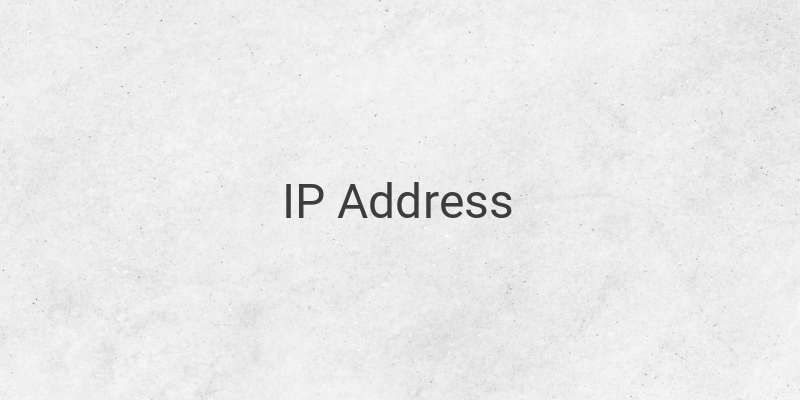Have you ever wondered how to find your IP address? When your PC is connected to the internet, it obtains an address on the network, which is commonly known as an IP address. Your PC will have an internal IP that locates its place on the local network and an external IP that is the IP address of your internet connection. However, not everyone knows how to find the IP address. Here are some methods that you can use to find both your internal and external IP address.
Find Your Public IP with Search Engines
Search engines, such as Google or Bing, are not just search engines for finding information. They can also display your public IP address. Here’s how to find your public IP address using search engines:
1. Open Bing or Google.
Both search engines can help you quickly find your external and public IP.
2. Type “what is my IP” in the search bar and press enter.
This method works effectively on Google, Bing, Ask, DuckDuckGo, and other search engines, but it doesn’t work on Yahoo.
3. Find Your IP Address
Your public IP will be displayed in the search engine results, but sometimes it will be displayed in a separate box. If you’re using Ask, you can find your IP address in the “More Answers” section.
Note that a public IP address is usually made up of 3 or 4 digits separated by a dot. For example, an IP address may look like this: 199.27.79.192. IP addresses are generally provided by internet service providers and can vary between one network and another. Most external IP addresses can also change from time to time. Additionally, IP addresses can be hidden by proxies so that the search engine won’t display the actual IP address.
Find Your Public IP in Router Settings
Another way to find your public IP address is through your internet router’s settings. Here are the steps to find your public IP address with the help of router settings:
1. Open the router configuration page.
Almost all routers require users to configure them through various browsers. Enter the router IP address into your web browser. Check your router documentation to obtain a more specific IP address.
2. Go to the router status, internet, or WAN page.
The location of the external IP address will vary from router to router, but it is usually found on the router’s status, internet, or WAN page. Please check your router manual to find out where it is located.
3. Find your IP Address.
If you have accessed the Router Status, Internet, or WAN page, then at the bottom, there is usually a column labeled “Internet Port” or “Internet IP Address.” That’s your router’s IP address. Your device connected to the router will have that IP address.
Conclusion
In summary, there are two methods to find your IP address. You can either use search engines, such as Google or Bing, or access your router settings. Knowing your IP address can help you troubleshoot network problems or connect remotely to your home network.