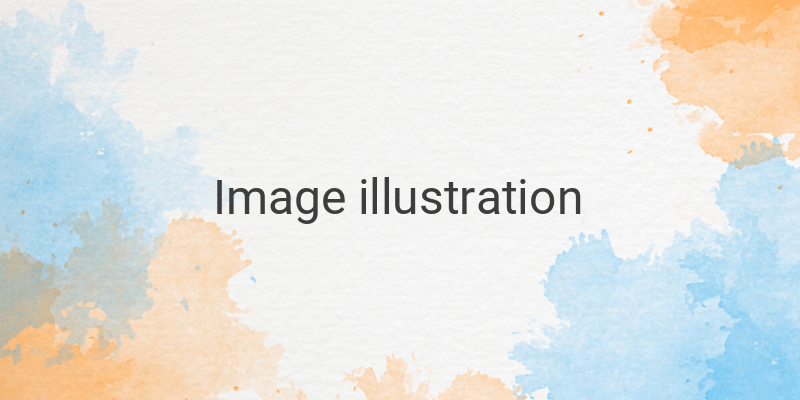If you are looking for a unique and convenient way to share the location of your wedding or event with your guests, using location barcodes might just be the right thing for you. However, creating these codes may seem complicated, but with a little know-how, anyone can easily create them. Below we will outline the steps to creating these barcodes both on a PC and a mobile device.
Creating Location Barcodes on Your PC
The first step is to head to Google Maps on your computer or laptop. Once you have opened the site, search for the location you wish to create a barcode for. After selecting the location, click on the “Share” button and then “Copy Link”.
Next, find a barcode generating site, such as barcode-generator.org, and paste the Google Maps link you copied earlier. You will then be able to download the barcode in JPG, EPS, or SVG format.
Creating Location Barcodes on Your Mobile Phone
Creating a barcode via your mobile device is just as easy. However, you will need to download a barcode generating app from your app store. One such app is Barcode Generator by Aeiou, which can be downloaded for free.
With the app now installed, open Google Maps and select the location you want to create a barcode for. Tap the “Share Place” or “Bagikan Tempat” button and select “Barcode Generator” when prompted. Finally, save the image of the barcode to your gallery by selecting “Share”, “Save”, and then choosing your gallery.
Why Google Maps is Best for Barcodes
Although there are many mapping services available today, we chose Google Maps to generate location barcodes for several reasons. Firstly, Google Maps is available on almost all mobile devices and is a popular mapping site worldwide. Secondly, Google Maps can provide accurate directions to your guests with its GPS feature.
In conclusion, using barcodes to share locations can enhance the experience of guests and hosts alike. With this guide, you now have the tools to create location barcodes effortlessly.