When it comes to storing and sharing files, Google Drive has become one of the most popular options. However, many users still struggle with how to download files from Google Drive. So, in this article, we will show you three easy ways to download files from Google Drive, including via PC, IDM, and mobile devices.
Method 1: Downloading Files from Google Drive via PC
To download files from Google Drive on your PC, you do not need any downloader applications like IDM. Simply use your web browser and follow these steps:
Step 1: Ensure that you already have the download link for the file.
Step 2: Open the Google Drive download link in your web browser.
Step 3: Once the page loads, click on the download icon located at the top of the page, which is shaped like an arrow pointing downwards.
Step 4: A pop-up window will appear, depending on which web browser you are using. Click OK or Download to start downloading the file.
Method 2: Downloading Files from Google Drive via IDM
Many of us use IDM when it comes to downloading various files on the computer. IDM has many useful features, including the ability to pause and resume downloads and faster download speeds.
To download files from Google Drive using IDM, follow these simple steps:
Step 1: Firstly, open the Google Drive download link on your web browser.
Step 2: Use the built-in downloader feature on your web browser to start the download process.
Step 3: Once the process has started, stop the download process.
Step 4: Right-click on the file and select the option “Copy Download Link.”
Step 5: Next, open IDM on your computer, click “Add URL,” and paste the download link that you copied earlier before clicking “OK.”
Step 6: A pop-up window will appear. Wait for the file size to load, and once it does, click on “Start Download.”
Method 3: Downloading Files from Google Drive via Mobile Devices
For Android users who want to download files from Google Drive, whether it’s via Google Chrome, UC Browser, or the default browser on their mobile device, they can follow these simple steps:
Step 1: Open the file you want to download.
Step 2: If you are logged in, tap on the three dots on the download link and tap “Download.” If not, tap the download logo (downward arrow).
Step 3: Once you tap “Download,” the file will be saved to your device.
In conclusion, these three methods are the easiest ways to download files from Google Drive on your PC and mobile devices. Follow these steps, and you will be able to get your desired files in no time.