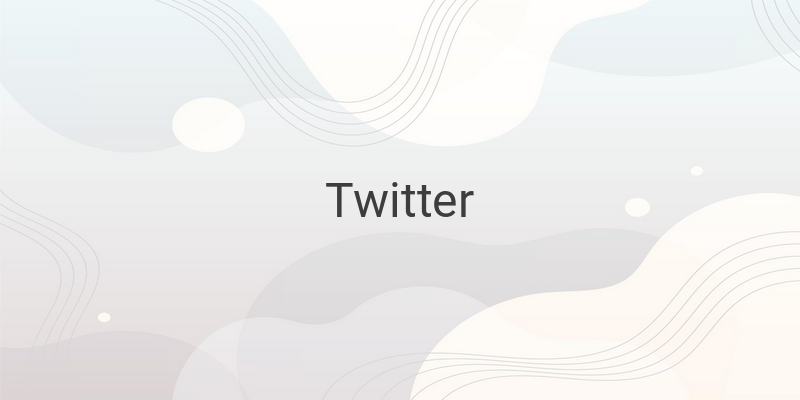As an online business owner, social media plays a significant role in the success of your business. Through social media, you can do a lot to keep your business going, such as offering and promoting your products or services. Lately, social media users continue to increase compared to previous years, making it the primary choice for promotion and updating your latest information. Facebook and Twitter are two of the most popular social media platforms currently used. Therefore, online business owners must use both social media platforms at the same time since they can be used for promotions. However, the problem arises when updating the latest information. Should you open Facebook first and then Twitter or vice versa? This will take up more time to post the same information on multiple accounts. Hence, this method is inefficient. So, if you want a practical way to update the same information on Facebook and Twitter, read on as our site explores the easy steps to achieve this.
Connecting Twitter to Your Personal Facebook
Connecting Twitter to Facebook can save you time so that you do not have to replicate your efforts across both platforms. In other words, you can update information simultaneously on both of your social media accounts. Here are the simple steps:
1. Log in to Twitter settings
The first step is to open your internet browser and log in to your Twitter account. Next, click on the Avatar photo in the top right corner of Twitter to reveal some options that you can choose from. Select the “Settings” option to enter the settings menu. After that, you will see various account settings options.
2. Choose the “Apps” Menu
Now, go to the “Apps” menu located on the sidebar on the left.
3. Connect to Facebook
Click on the “Connect to Facebook” button located in the middle.
4. Authorise the Connection
Login to your Facebook account by entering your email and password. Then, authorize Twitter to post to your Facebook timeline.
5. Choose the Desired Settings
Select the options that you want to enable, such as “Post to my Facebook profile” or “Post to my Facebook Page.”
6. Save Changes
Click “Save Changes” at the bottom of the screen to finish.
Conclusion
Using two social media accounts at the same time for promoting your online business can be efficient. But, it can take up a lot of time if you have to update information on both platforms separately. Therefore, by connecting your Twitter to Facebook, you can post your latest information simultaneously on both accounts. Follow the easy steps outlined above to connect your Twitter to Facebook and save time while promoting your business.