Facebook is a popular social media platform used by people of all ages, from kids to seniors. Some use it to stay connected with friends and family from far away, while others use it for online selling. However, creating a Facebook account isn’t as simple as just signing up. You first need to have an email address. Don’t worry, creating an email is easy and free, just like creating a Facebook account. But why do you need an email to sign up? Your email isn’t just a formality, it’s what you’ll use for various activities on Facebook. So, when users want to sign in to their Facebook account, they need their email and password. Without both, they can’t log in.
Privacy is a concern for many Facebook users. Some don’t mind others knowing their personal activities, but others want to keep their activities private. For those who value privacy, one common practice is to change their email on Facebook. But how do you change your email on Facebook? Here are the step-by-step instructions:
Step 1: Create a new email
If you’re looking to change your old email on Facebook to a new one, you’ll need to create a new email first. You can easily follow this tutorial to create a new email via Gmail or Yahoo Mail. Once you’ve created a new email, you’ll then need to sign in to your Facebook account using your old email, not the new one.
Step 2: Add your new email to Facebook
After signing in, you can begin the process of changing your email on Facebook. Go to the top-right corner of the Facebook homepage and click on the inverted triangle icon. Then, select “Settings” from the drop-down menu. If you prefer, you can also click on this link to access your Facebook settings more quickly.
Step 3: Change your email
Once you’re in the “Settings” section of your account, choose “General” and then click “Contact” and “Add another email or mobile number.” Add your new email in the field provided and confirm it. Then, come back to the “Contact” section and choose your new email from the list of options. Make sure to save your changes before leaving the page.
In conclusion, changing your email on Facebook is a simple process that can be done in just a few steps. By following these instructions, you can improve your privacy on Facebook or simply update your account with a new email. So, create a new email and follow these steps to change your email on Facebook today.