Do you have a laptop with Windows 10 installed that uses English as the default language? Do not worry, as you can easily change it to the language of your choice. The language on a laptop or operating system can be changed according to the user’s preferences. Microsoft, the developers of Windows 10, have thoughtfully designed the operating system to cater to the needs of its users.
Here are the steps to change the language on a Windows 10 laptop:
1. Open the Settings Menu
To open the settings menu, press the Windows key on your keyboard or click on the Start icon located in the bottom left corner of the screen. Then, click on the Settings icon.
2. Select the Time & Language Menu
Next, open the Time & Language menu located in the settings window.
3. Choose the Region & Language Settings
Once the Time & Language window is open, navigate to the Region & Language option on the left of the window. Here, you will find options to select a language for your laptop.
You can locate the installed language options under the Languages section. In some cases, Windows 10 may only show two languages, such as English (Indonesia) and English (United States). If you want to add a new language, click on the ‘Add a Language’ option.
4. Restart Your Laptop
To make the changes effective, restart your laptop after selecting the preferred language. This step is necessary, as the laptop will apply the changes upon restarting. Then, you can use your laptop in the new language.
It is essential to note that not all Windows 10 licenses or versions support modifying the display language. Windows 10 Home Single Language, for instance, does not support changing the language. Therefore, before changing any settings, ensure that your version and license support the modifications.
In conclusion, changing the language on a Windows 10 laptop is easy and takes only a few steps. However, disabling the auto-update function in Windows 10 is advisable to avoid causing any changes.
If you have any questions or concerns about changing the language on your laptop, do not hesitate to leave a message in the comment section below. Thank you for reading.