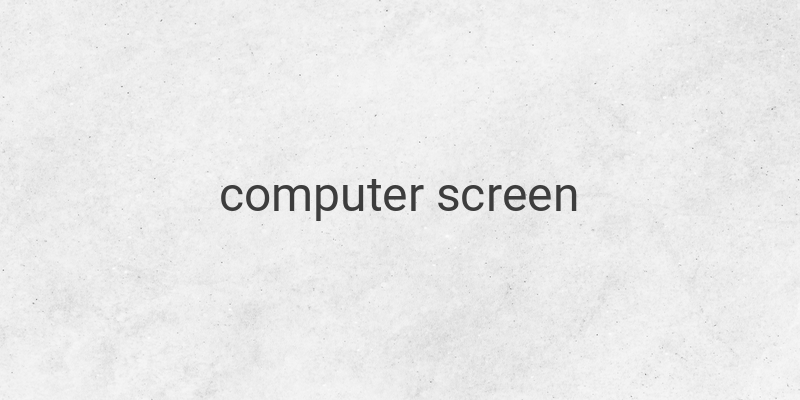Flipping your computer screen can be a fun thing to do, but did you know that it also has some practical uses? Whether you want to view an image from a different perspective, train your hand-eye coordination, or simply play a prank on a friend, there are many reasons why you might want to flip your computer screen. In this article, we will discuss some of the reasons why you might want to do this and provide you with easy ways to flip your computer screen.
Reasons to Flip Your Computer Screen
1. Viewing Images from a Different Perspective
Some images are designed to be viewed from different angles, and flipping your computer screen can help you see them in a different light. For example, optical illusions or pictures that have hidden images can be better appreciated when viewed from different angles. By flipping your screen, you can get a different viewpoint on such images.
2. Training Your Hand-Eye Coordination
Flipping your computer screen can be used as a way to train your hand-eye coordination. When you rotate your screen, your mouse cursor will move in the opposite direction. This allows you to practice moving your mouse in a different direction than you are used to, which could be useful if you need to take a test that requires you to do so.
3. Playing Pranks
Flipping your computer screen can also be a fun prank to play on a friend. You can easily flip the screen orientation, sit back, and watch their confusion as they try to figure out why their computer screen is upside down.
Easy Ways to Flip Your Computer Screen
1. Display Setting
The easiest way to flip your computer screen is by using the display setting that comes with the Windows operating system. On Windows 10, for example, you can access the display setting by right-clicking on the main screen and selecting “display setting.” From there, select “orientation” and choose “landscape (flipped)” to rotate your screen 180 degrees.
2. Keyboard Combination
Another quick way to flip your computer screen is by using a keyboard combination. Simply press the Ctrl + Alt + Arrow (up, down, left or right) keys. You can use the arrow keys to flip your screen in the desired direction. To flip it back, just press the Ctrl + Alt + Arrow (up) keys.
3. Intel Graphic Option
If your computer or laptop uses an Intel chipset, you can use the Intel Graphic Option to quickly flip your screen. To access this option, right-click on the desktop and select “graphic option.” From there, choose “rotate,” then select “rotate 180 degrees” to flip your screen.
4. Nvidia Control Panel
If you have an Nvidia graphics card, you can use the Nvidia Control Panel to flip your screen. To do so, open the Nvidia Control Panel and select “display” from the left-hand menu. From there, select “rotate display” and choose “flip horizontal” or “flip vertical” to flip your screen.
Conclusion
Flipping your computer screen can be a useful tool for viewing images from different perspectives, training hand-eye coordination, and playing harmless pranks on friends. With these easy methods, you can quickly flip your screen and enjoy the benefits of a different viewpoint on your computer, all without any complicated tutorials or software installations.