Facebook has become one of the most popular social media platforms in Indonesia. From kids to adults, everyone has a Facebook account, whether it’s to interact socially or engage in online business. As a result, Facebook has become one of the most widely used online media in Indonesia. With Facebook’s emergence, people tend to capture more photos of moments with family or partners to upload on the platform. However, sometimes we get bored with those photos and want to remove them or replace them with fresher ones. We may also want to delete specific photos to ensure they are not seen by other people, especially those holding painful memories, such as photos with ex-partners. Although we use Facebook almost every day, many of us do not know how to delete photos on the platform, and some even wonder where the delete button is. Facebook itself has several notifications and tutorials on how to work the platform, including easy steps to delete photos. So it is best to read any available tutorials to better understand the feature.
To learn how to delete Facebook photos quickly and easily, follow these steps below:
1. Log in to your Facebook account
First, open your browser and log in to your Facebook account by entering your email address and password, then press the enter button.
2. Select the photo you want to delete
After logging in, go to your profile page and open the photo tab or folder, which shows all the photos you have uploaded to Facebook. Then, select which photo you want to delete and open it. However, be careful in choosing the photo to delete and double check before confirming, so you will not regret deleting the wrong photo, which can be very inconvenient and unsatisfactory, especially when you do not have a backup file.
3. Delete the photo
Once you have selected the photo or photos you want to delete, open the photo and look at the bottom part of the image where you will find various options. Among them, you will see the option to delete the photo. Click “delete this photo” or “delete photo,” and a pop-up will appear asking if you are sure you want to delete the photo. If you are confident in your decision, click “delete,” and the photo will be permanently removed and cannot be restored.
You can also delete the photo directly by clicking the pencil icon in the top right corner of the photo. Various options, including the delete option, will appear when you do so.
Deleting Facebook Photos on Mobile (Android)
If you prefer to delete your Facebook photos via your mobile device, here are the steps you should follow:
1. Log in to your Facebook account using the Facebook app
2. Go to your profile page and select the photo that you want to delete
3. Click the three dots icon in the top right corner of the photo
4. Choose the “Delete photo” option from the menu
5. Confirm your decision by clicking “Delete” when asked if you are sure you want to delete the photo
In conclusion, deleting Facebook photos can be done easily on desktop and mobile devices. Follow these simple steps to delete any unwanted or old photos in your account. Remember to double-check and be careful in selecting the photo or photos to delete, so you won’t lose any vital information or memories.