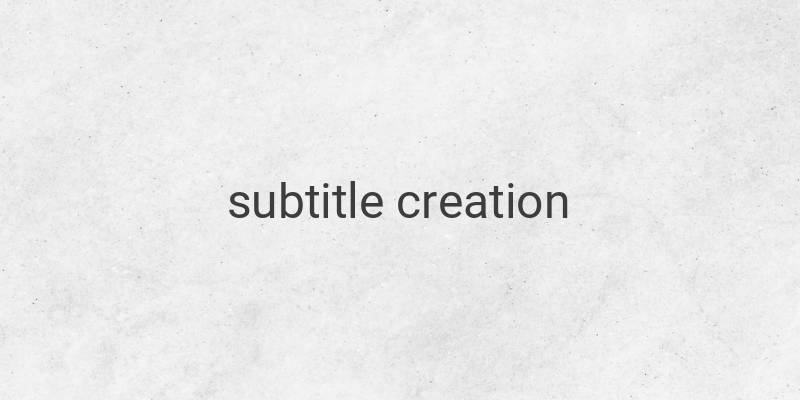Creating subtitles for your films and videos is an essential element to make your content appealing and understandable to a global audience. Adding subtitles to your YouTube videos, for instance, can help viewers from different countries to understand your content. Fortunately, there are various free programs and tools online that can help you create subtitles with ease. In this article, we will provide you with easy, professional ways to create subtitles for your films and videos.
Making Subtitles with Notepad
One of the easiest ways to make subtitles is by using Notepad, which is available on every Windows computer. With Notepad, you can create subtitles simply without colors or other customizations. The subtitle you will create is in SubRip (.srt) format. Here’s how to do it:
– Begin the first line with number 1.
– Below it, enter the subtitle’s start and end times in the hh:mm:ss,millisecond format (e.g., 00:00:20,000).
– Then, write down the text of the subtitle.
– Leave a one-space distance to write the second subtitle.
– Repeat the above steps for the following subtitles.
To make it easier for you, it is recommended that you open Notepad while watching the video. This will help you know the start and end times of the subtitle text. Once done, save the file with the .srt format and UTF-8 encoding. The subtitle’s filename should be the same as the video or film’s filename and saved in the same folder. The subtitle will instantly appear when the video is played. It can also be uploaded on YouTube as captions.
Making Subtitles with Aegisub
If you’re looking for a more professional look, you can use Aegisub, a free open-source application. Unlike Notepad, Aegisub has a more complete and customizable suite of features like changing font color, size, and position of the subtitle. Aegisub is also a portable cross-platform application, which means that you do not need to install it. Here’s how to use it:
1. Open the Video
– Open Aegisub, click on Video and select Open Video. Then, choose the video file you want to add subtitles to. You can also add audio to sync with your video by clicking on Audio and selecting Open Audio From Video.
2. Set Tone
– To adjust the font, color, and size of the subtitle text, click on Subtitles, then select the Styles Manager. In this stage, you can customize the fonts you want. Choose your desired font style from the dropdown. You can also change the color and size of the font to suit your needs.
3. Write the Subtitles
– Once you have set the tone, you can now move to writing the subtitles. To start, simply click the Add Subtitle button and type your subtitle into the text box. Then, key in the duration for the subtitle to appear. Repeat the process for the subsequent subtitles.
In conclusion, creating subtitles for your films and videos is an easy process. With the right tools and guidelines, you can make your content available to a global audience with ease. Try the above methods and make your video content accessible and appealing to a wider audience.