Are you tired of useless and annoying pre-installed applications that come with your new Android device? Removing them, however, is not as simple as uninstalling typical Android applications. Often, these applications are locked in the system, making it impossible to remove them. This is not only inconvenient, but it also takes up valuable memory space, especially if your Android has limited storage. Additionally, many pre-installed apps automatically activate when the Android powers on, consuming battery power even if you are not using it. In this article, we will provide ways to remove these bloatware apps without rooting your device.
Removing Pre-installed Applications Without Rooting
The first method is to uninstall pre-installed apps without rooting. Here are the steps:
1. Uninstalling Apps:
You do not need to root your Android device, as there are now several pre-installed apps that can be uninstalled. Here’s how to remove pre-installed apps without rooting your device:
– Go to “Settings” and click on the “Apps” menu.
– From there, select the pre-installed app(s) that you want to uninstall. Note that some of these apps may not be uninstalled, such as the clock, device service, contact manager, etc.
– You can uninstall the app that has a square symbol on the right. Click on the checkbox.
– Next, click “Uninstall” to remove the app.
This method can be applied to any Android device, regardless of the brand.
2. Disabling Apps:
The best way to remove pre-installed Android apps is to root your phone first. However, if you want to avoid the risk of damaging your device, you can follow this trick.
– Open the “Settings” menu and select “Apps.”
– Swipe right to the “All” category.
– Find the pre-installed app that you want to stop and select it.
– Click on the “Disable” button. You will receive a warning message not to disable important apps like contacts, phone, SMS, etc. If you are sure, click “OK.”
Not all pre-installed apps can be disabled. Some of the important apps cannot be disabled; therefore, make sure that the apps you disable are not needed.
After disabling these apps, they will not consume battery power as they did before. However, the pre-installed apps will still remain on your Android device, and your memory capacity will not increase. You can easily enable these apps again by following the above steps and clicking the “Enable” button.
Removing Pre-installed Applications After Rooting
If you want to free up more memory storage, you can remove pre-installed apps after having rooted your device. After rooting, there are many ways to remove pre-installed apps. You can install a custom ROM or use specific applications to remove pre-installed apps.
Root Explorer is one of the must-have apps if you have already rooted your Android device. This app is similar to other file explorer apps, except Root Explorer can open, edit, and delete various types of files in the Android system.
In conclusion, now you have two methods on how to remove pre-installed apps on your Android devices. It’s recommended to approach the first method if you don’t want to risk causing damage and invalidating your device warranty. While the second method can help you free up more storage space, be aware of the risks involved with rooting your Android device.