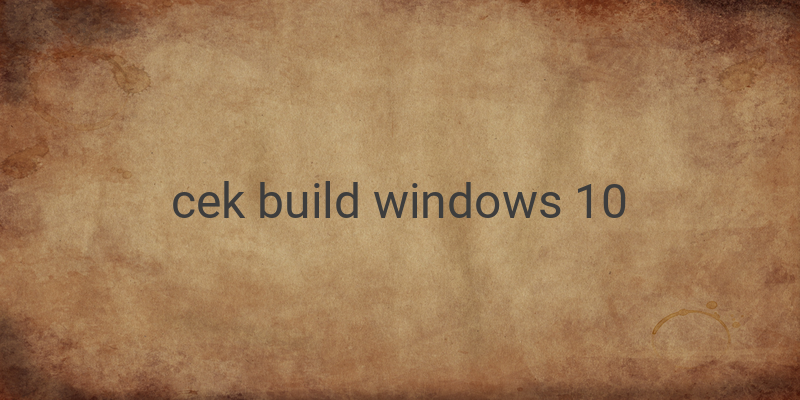When it comes to checking the version of Windows 10 and the type of operating system installed on your PC or laptop, there are several ways to go about it. As Microsoft will no longer release new versions of Windows, Windows 10 will continue to receive updates, making it important to know the build you are running, especially if you are a Windows Insider program user. Listed here are some easy ways to check the build version you are using.
1. Using Winver
This is the easiest and quickest way to check the OS build you are using. Simply open the Run dialogue box by pressing Winkey + R, then type “winver.” The OS Build can be viewed in the Description Version.
2. Using DxDiag
Another option is to use the DirectX Diagnostic Tool, also known as DxDiag. It is similar to Winver, but instead of typing “winver,” type “dxdiag” in the Run menu and go to the Operating System tab.
3. Using Msinfo32
Open System Information (Msinfo32) to view the OS build. This can be done by opening the Run menu and typing “msinfo32.” The version is listed under Version, while the System Type, whether 32-bit or 64-bit, is listed under System Type.
4. Using Command Prompt
Open Command Prompt, with or without Administrator privilege, to view the build. The build can be found at the top of the console window. You can also type “systeminfo” to display other additional information. The build is listed in the OS Version.
5. Using Settings
Go to Settings > System > About and check the OS Build to see the Windows 10 build version.
6. Using Registry
The last option is to check the build using the Registry. Open the Run menu and type “regedit,” then navigate to HKEY_LOCAL_MACHINE\SOFTWARE\Microsoft\Windows NT\CurrentVersion. The build information is listed in the CurrentBuild section.
These are some ways to check your Windows 10 build and the type of operating system on your PC or laptop. It is important to know this information, especially if you are a part of the Windows Insider program. Be sure to check which build you are using and keep your Windows 10 updated.