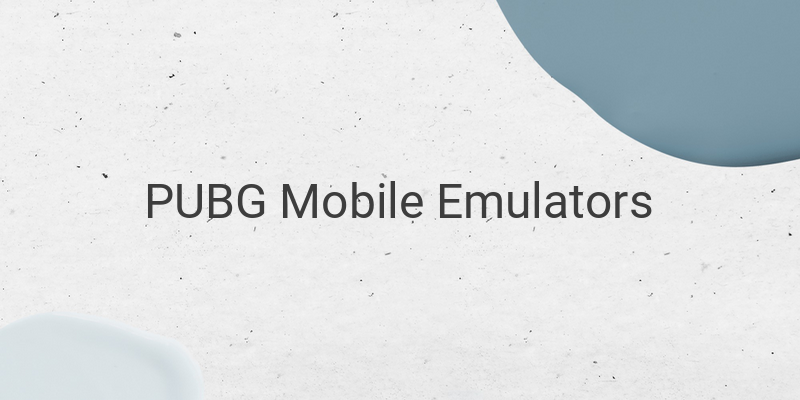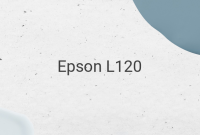Are you a PUBG Mobile player who wants to enjoy the game on a larger screen? If so, you might want to try playing it on a PC or Laptop using an emulator. An emulator can help you run the game smoothly and without lags. In this article, we’ll explore the best and lightweight PUBG Mobile emulators that you can use on your computer.
When it comes to choosing the right emulator, there are a few factors that you need to consider such as its speed, performance, ease of use, and compatibility. You don’t want to use an emulator that will slow down your computer or crash frequently. Here are the five best and lightweight PUBG Mobile emulators that you can use:
1. Tencent Gaming Buddy
Tencent Gaming Buddy is considered the best emulator for playing PUBG Mobile. It requires an internet connection to update data and files online. You also need a stable internet connection to ensure a smooth installation, update, and gameplay without lags. Additionally, the emulator recommends using at least 4GB RAM to maximize its performance.
2. Nox App Player
Nox App Player is one of the most complex emulators out there. But it comes with a few advantages such as easy rooting, multiple windows feature, and simple gamepad mapping. It’s also known as one of the best and lightweight Android emulators that you can use.
3. BlueStack
BlueStack is another famous and reliable emulator for playing PUBG Mobile. At first, BlueStack was notoriously slow compared to other emulators. But over the years, the developers have improved its performance and optimized its applications. The emulator provides full support for various accounts and uses the latest Android OS version.
4. Genymotion
Genymotion is a lightweight emulator that is ideal for testing Android applications in Android Studio. But it’s also suitable for playing PUBG Mobile, which you can download from the Play Store. Its advantages include full support for Windows, MAC, and Linux, full compatibility with Android Studio, user-friendly interface UI/UX, and the ability to run Android versions 4.1 to 9.0.
5. KoPlayer
Last but not least, there is KoPlayer, a gaming-focused emulator that is easy to use due to its friendly interface. KoPlayer is designed to provide a smooth gaming experience, especially for mobile game enthusiasts.
Now that you know the best and lightweight PUBG Mobile emulators, let’s learn how to install PUBG Mobile using Tencent Gaming Buddy:
Make sure your PC meets the minimum requirements for the PUBG Mobile emulator:
– CPU: 1.8 GHz dual-core from Intel or AMD
– GPU: NVIDIA GeForce 8600/9600GT, ATI/AMD Radeon HD2600/3600
– OS: Windows 7, 8, 8.1, or 10
– Memory: 3 GB
– Storage: At least 2 GB of free storage
– DirectX: Version 9.0c
If your PC meets the requirements, follow these steps to install PUBG Mobile:
– Download Tencent Gaming Buddy emulator from their official website.
– Double-click the downloaded .exe file.
– Click the Install button if you want to install it in the default location. Or click the Customize button if you want to change its location.
– Wait for the emulator to download and install PUBG Mobile automatically.
– Once installation completes, you can start playing PUBG Mobile on your PC or Laptop.
In conclusion, these five emulators are the best and lightweight PUBG Mobile emulators that you can use on your PC or laptop. With these emulators, you can enjoy playing PUBG Mobile without any lags or performance issues. Try them out and see which one works best for you.