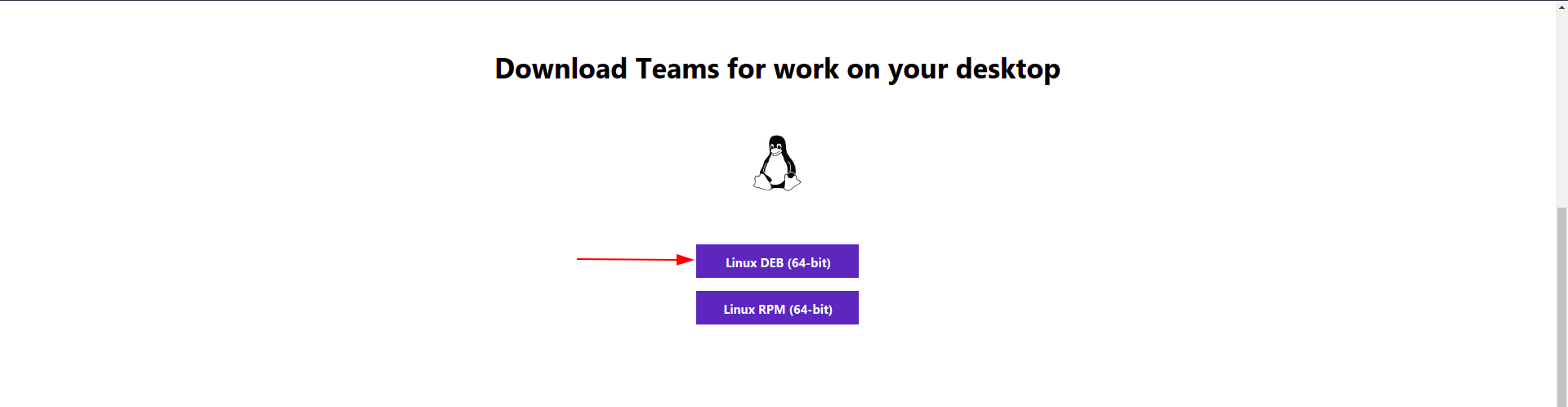Microsoft Teams has become a popular solution for business meetings and work from home during the pandemic. It is a proprietary software of Microsoft and is a part of the Microsoft 365 category. In this article, we will provide you with a step-by-step guide on how to install Microsoft Teams on Ubuntu 20.04, which is a Linux-based operating system.
Key Features of Microsoft Teams
Microsoft Teams provides complete integration with Office 365, enabling direct access to email, Skype, OneDrive, and SharePoint. Additionally, the software provides slash commands to increase productivity and video conferencing in high quality, along with multiple screen sharing options.
Installing Microsoft Teams on Ubuntu 20.04
Here are the three methods by which you can install Microsoft Teams on your Ubuntu 20.04 system:
Method 1 – Installing Microsoft Teams using GUI:
1. Open the official website of Microsoft and download the Debian file.
2. Click on Linux DEB (64-bit).
3. Open your file manager, go to downloads, and select the .deb file.
4. Hit enter and click on Install.
5. Authenticate yourself with your password to start the installation process.
Method 2 – Installing Microsoft Teams using Terminal:
1. Open Terminal.
2. Update your system repositories with the following command: sudo apt update.
3. Download the Debian package with the following command: wget –O teams.deb https://packages.microsoft.com/repos/ms-teams/pool/main/t/teams/teams_1.3.00.5153_amd64.deb.
4. Install the downloaded package with the following command: sudo apt install ./teams_1.3.00.5153_amd64.deb.
Method 3 – Installing Microsoft Teams using Flatpack:
1. Install Flatpack on your Ubuntu 20.04 system with the following command: sudo apt install flatpak.
2. Add the Flatpack plugin to your system with the following command: sudo apt install gnome-software-plugin-flatpak.
3. Add the Flathub repository with the following command: flatpak remote-add –if-not-exists flathub https://flathub.org/repo/flathub.flatpakrepo.
4. Reboot your system to apply changes.
5. Install Microsoft Teams with the following command: flatpak install flathub com.microsoft.Teams.
Uninstalling Microsoft Teams from Ubuntu 20.04
If you installed Microsoft Teams using Method 1 or 2, use the following command to remove Microsoft Teams: sudo apt remove teams.
If you installed Microsoft Teams using Method 3, use the following command to remove the software: flatpak uninstall com.microsoft.Teams.
Frequently Asked Questions related to Microsoft Teams
1. Can you use Microsoft Teams on Linux?
Yes, you can install Microsoft Teams on almost every Linux distribution because it provides both .deb and .rpm packages. Additionally, it is available in AUR (Arch User Repository) too for Arch users.
2. How do I install Microsoft Teams on Linux Mint?
Paste the following command in your Terminal to install Microsoft Teams on Linux Mint: flatpak install flathub com.microsoft.Teams.
Conclusion
Microsoft Teams is an exceptional tool for those who work collaboratively with their team. With complete integration with Office 365, it is one of the best office tools available on the market now. We hope this step-by-step guide helped you install Microsoft Teams on your Ubuntu 20.04 system.