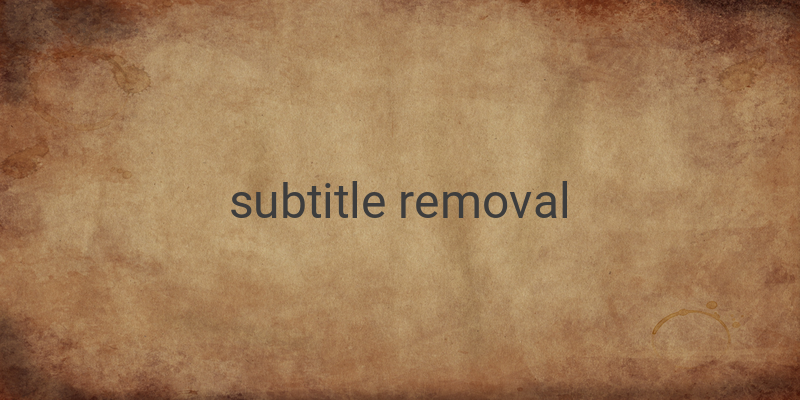When watching a video or movie, having subtitles that are not in your language can be a hindrance to your viewing experience. But, did you know that you can remove these embedded subtitles without any hassle? In this article, we will provide you with quick and easy-to-follow steps to remove embedded subtitles using either the MKVToolNIX GUI or the MKVMERGE GUI.
Embedded subtitles, also known as permanent subtitles, are subtitles that are already present in a video file. The video has subtitles in the same folder and with the same name as the video file, without the need for additional SRT, SUB, or ASS files. However, if you try to add additional subtitles in your preferred language, it can result in layering of the two subtitles, making it difficult to read.
Here is a guide on how to remove these embedded subtitles:
1. Using MKVToolNIX GUI
MKVToolNIX is a video editing application that can convert and edit videos in various formats such as MKV, MP4, AVI, and many others. Here’s how to remove subtitles from a video using MKVToolNIX GUI:
– Download and install the MKVToolNIX GUI application.
– Open the application and click “Add source file” to open the video you want to remove the subtitles from.
– Choose “Open” and wait for the process to finish.
– Once finished, you will see the details of the video content. Uncheck the box beside “text” or “subtitles” to remove them.
– Click “Start multiplexing” to begin the subtitle removal process.
– Wait for the process to finish and then save the edited video.
2. Using MKVMERGE GUI
MKVMERGE GUI is similar to MKVToolNIX GUI and is a useful application for video modification, such as sound or subtitle removal. Here’s how to remove subtitles from a video using MKVMERGE GUI:
– Download and install the MKVMERGE GUI application.
– Open the application and click “Add” to add the video you want to remove subtitles from.
– Choose “Open” and wait for the process to finish.
– Once finished, uncheck the box beside “subtitle.”
– Click “Start Muxing” to begin the subtitle removal process.
– Wait for the process to finish and then click “OK.”
By following either of these methods, you can easily remove unwanted embedded subtitles from your video files. Additionally, if you prefer to avoid the hassle of removing subtitles, you can opt to download videos or movies that already come with your desired subtitles or those without any subtitles at all.
Other tips that you may also find useful for video editing are: how to make subtitles, how to remove audio from a video, how to remove watermark from a video using Filmora, how to merge videos, how to burn CD, how to retrieve deleted files from a laptop, and how to use Handbrake.
Removing subtitles from embedded video formats can greatly enhance your viewing experience. Now that you know how to do it, you can enjoy watching your favorite movie or video without any distractions from unwanted subtitles.