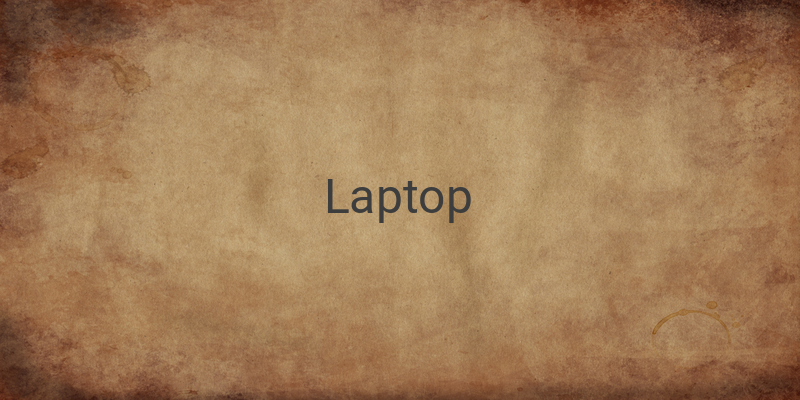Are you facing the issue where a certain part of your laptop keyboard isn’t working? This can be frustrating and can disrupt your work. The keyboard is one of the most important components on a laptop, but it is also very susceptible to damage due to frequent use. In this article, we will provide you with easy and effective solutions to fix your laptop keyboard.
1. Check your Software and Hardware: Before trying to fix your keyboard, it’s important to determine the root cause of the problem. The issue could be caused by either the hardware or software. Try restarting your laptop and entering BIOS mode. If the keyboard works fine in BIOS mode, software is the issue. But if it doesn’t work, it’s probably a hardware issue.
2. Restart your PC: If your keyboard suddenly stops responding, try restarting your laptop. This solution can repair any software or driver issues.
3. Reinstall Keyboard Driver: If you have installed third-party applications or have left your laptop on for an extended period and turned it off without the appropriate shutdown procedures, the keyboard driver can malfunction. You may need to reinstall the keyboard driver to resolve this issue.
4. Adjust Keyboard Settings: Certain software settings can cause keyboard errors, even if they were installed to enhance keyboard function. To regain an optimized keyboard, adjust your software settings.
5. Change Keyboard Layout: If your keyboard produces different letters or numbers than what you type, the layout of the keyboard may have changed. Follow these steps to restore your laptop keyboard to the QWERTY layout.
6. Use Anti-Virus: If none of the solutions described above are effective, a virus may be affecting your keyboard. You can scan malware with any of our top antivirus protection options.
7. Clean Your Laptop Keyboard: To solve hardware or keyboard issues explicitly, carefully clean the keyboard. Use these tips to clean your laptop keyboard effectively.
8. Remove Laptop Battery: Sometimes, the laptop battery can cause problems. If your laptop’s battery can be removed, take it out, turn the laptop off, plug the laptop in, and power it on without the battery. If your keyboard works when using only the AC power, you may need to replace the battery.
9. Check Connectors: If your keyboard still doesn’t work, the issue is probably with the connectors. Please open the keyboard to diagnose and repair the problem.
In conclusion, we understand that a malfunctioning laptop keyboard can be frustrating, but these easy and effective solutions will restore your keyboard’s performance. Proper maintenance and cleaning practices will also ensure your laptop keyboard continues to work effectively. So, try these tips and tricks and let us know which worked for you!