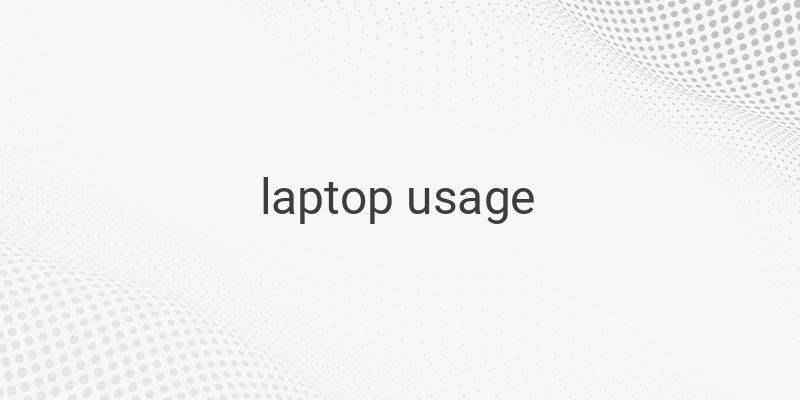When it comes to utilizing a laptop, several factors come into play, such as understanding the proper usage and maintenance of your laptop. This guide is designed to help you maximize your laptop usage and keep it in good condition through regular maintenance.
Proper Use of a Laptop:
1. Choosing the Right Spot for Your Laptop:
Before starting to use your laptop, you should find an appropriate location and position for it. This is vital to ensure that the laptop’s components do not deteriorate and that you feel comfortable using it. You can place it on a specific desk for both laptops and desktops, or anywhere as long as it follows these guidelines:
– Ensure that the surface is even, especially if your laptop uses a hard disk type storage
– Keep the area where you place your laptop clean, free from dust and moisture
– Do not put your laptop on a soft surface such as a bed, carpet, or any other surface that prevents proper airflow, as this can cause your laptop to overheat.
– If you are planning to use your laptop for long periods, we recommend protecting it with a cooling pad or fan to keep your laptop from overheating.
2. Opening Your Laptop Screen:
To begin using your laptop, lift its screen slowly. You may hold the bottom part of your laptop to avoid lifting it together with your screen. Adjust your screen to your preferred angle, but avoid positioning it too high or too low to safeguard its hinges from damage.
3. Turning On Your Laptop:
To turn on your laptop, press the power button. Its location may vary from one laptop to another, but it typically appears as a circular icon with a straight line that divides the upper part of the circle. Most laptops have their power button located on the keyboard section, either on the left or right part of it. When you press this button, and the laptop turns on, an indicator light will shine.
4. Wait for the Booting Process to Finish:
The process of searching and reading your laptop’s operating system is commonly called the booting process. When you turn on your laptop, it displays the brand logo and enters the booting process by loading the operating system of your device. This process typically lasts for 10 seconds to one minute.
5. Using Your Laptop Keyboard and Touchpad:
Now that your laptop is ready to use, you may begin operating it with its keyboard and touchpad. The touchpad serves as a mouse, allowing you to perform various clicks, from right-click and left-click to dragging and dropping files. Meanwhile, the keyboard is used for typing messages, creating documents, browsing the internet, and engaging with social media.
6. Installing Laptop Drivers:
If you are using a new laptop, you must ensure that you have installed the necessary drivers for it to perform optimally. Drivers serve as the medium between a laptop’s hardware and the operating system. Without drivers installed, your laptop’s hardware won’t function as intended. You can install drivers on your laptop using the CD Driver that comes with your laptop after purchase.
7. Installing Applications:
To optimize your laptop’s usage, you must install applications that support your needs. Whether you wish to type, edit photos or videos, browse the internet, watch movies or listen to music, there are applications available that will meet your requirements.
Tips for Maintaining Your Laptop:
To keep your laptop in excellent condition, you should regularly perform simple maintenance procedures such as cleaning its surface, updating its drivers, deleting unnecessary files and programs, and installing the latest antivirus software updates. Moreover, avoid using your laptop while it’s charging and overcharging it as this can reduce your battery’s lifespan. Finally, do not place your laptop in areas with extreme temperatures or expose it to direct sunlight.
Conclusion:
Knowing how to maintain, operate, and care for your laptop is crucial for maximizing your device’s efficiency and lifespan. Proper laptop usage involves placing your laptop on a flat, well-ventilated surface, installing all relevant drivers and software, and regularly performing maintenance on your laptop to keep it in top shape.