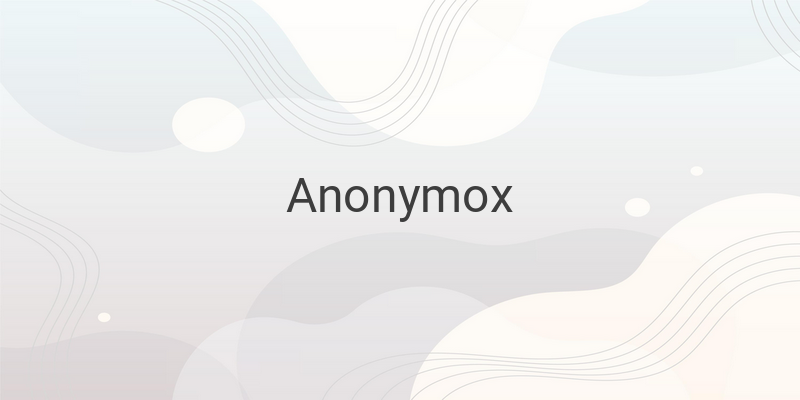Anonymox is one of the most widely used VPN extensions for Google Chrome. Although it has been successful in becoming the best VPN extension for Google Chrome, sometimes there are some issues with Anonymox. The most common problem is that Anonymox does not function and cannot be used. This problem can occur due to several reasons, such as an incorrect IP address, Anonymox bugs or other errors, too much cache and cookies in the Chrome browser, or outdated Anonymox or browser versions. So, how do you fix Anonymox not functioning? Let’s discuss some tips that can help you through it.
1. Change IP Address on Anonymox
One of the causes of Anonymox not functioning is an incorrect IP address. So, the solution to fix this is by changing the IP address. If Anonymox cannot connect due to this issue, it usually shows a message “IP Anonymox Failed”. Here are the steps to change the IP address on Anonymox:
– Open Google Chrome with the Anonymox extension installed.
– Click the Anonymox extension. If it’s not visible, you can find it in the Extensions icon.
– Change the IP according to your preference.
– Click the “Change Identity” button.
– That’s it! If it’s still not functioning, you can try other available IPs until the desired website is accessible.
2. Reset Google Chrome
As mentioned above, too much cache and cookies in the browser can also cause Anonymox to malfunction. To fix that, you can follow these steps:
– Open your browser.
– Click the three dots on the upper-right corner.
– Select “Settings”.
– Click “Reset and clean up”.
– Press the “Restore settings to their original defaults” button.
– Click the “Reset settings” button.
– Wait for a few moments until the reset process is complete.
After completing these steps, you can try using Anonymox again.
3. Reinstall Anonymox
If Anonymox still cannot connect, you may need to reinstall the Anonymox extension. Here are the steps:
– Open Google Chrome, then select the “Extensions” icon.
– Click “Manage extensions”.
– Look for the Anonymox extension, then click “Remove”.
– If there’s any notification, click “Remove”.
– Install the Anonymox extension again via the Chrome Web Store.
4. Reinstall Google Chrome
If you have tried all the above steps and are still unsuccessful, it may mean that your browser is damaged, which can also be indicated by Google Chrome being unable to update even though the latest version is already available. Therefore, you may need to reinstall Google Chrome. Here are the steps:
– Press “Windows + I” keys to open “Windows Settings”.
– Select “Apps”.
– Look for Google Chrome in the “Apps & features” menu, then click “Uninstall”.
– After a successful uninstallation, install Google Chrome again on your PC.
– For the installation process, we recommend using the latest version that can be downloaded from the official Google Chrome website.
5. Use Anonymox Alternative
If you don’t want to reinstall Google Chrome, you can try other similar alternatives to Anonymox. There are several VPN extensions available on the Chrome Web Store that can be used as options if Anonymox still fails to function. Some of these include ZenMate VPN, 1Click VPN, Touch VPN, Earth VPN, Betternet VPN Free, Hotspot Shield, and Unblock Unlimited.
In conclusion, these are some tips you can try to fix Anonymox not functioning on Google Chrome. By following these tips, you can troubleshoot and solve issues related to IP addresses, cookies, cache, and outdated versions of Anonymox or Google Chrome.