Are you experiencing Disk Usage 100% issues with your Windows PC or laptop? This issue occurs when your resource hard disk hits its maximum limit, which could result from several factors, such as malware, damaged hard disk, or heavy running applications. In this article, we will discuss the causes and solutions of Disk Usage 100% issues to help you troubleshoot the problem and prevent slow computer performance.
Causes of Disk Usage 100%
Disk Usage 100% can result from many factors, including bugs on your file system, malware attacks, heavy running applications, poor quality hard disks, and hard disk damage. These causes can trigger slow computer performance and system hang or freezes.
Solutions for Disk Usage 100%
Here are some steps to fix Disk Usage 100% in Windows PCs and laptops:
1. Restart your Computer: Sometimes, restarting your computer can fix the Disk Usage 100% issue.
2. Update Windows: Check for Windows updates to fix the bugs or issues in the file system.
3. Scan for Virus and Malware: Scan your computer for malware with an antivirus application. If using Windows Defender, open the Windows Security app and select Virus & Threat Protection to scan for viruses.
4. Use High-Performance Mode: Laptop users can use the High-Performance mode found in power settings to increase the hardware performance.
5. Adjust Startup Programs: Too many startup programs can slow down your computer; therefore, you need to manage which programs to run at startup. Go to Task Manager>Startup tab to identify and disable unnecessary startup programs.
6. Disable Additional Antivirus Software: Turn off additional antivirus software, use Windows Defender, and ensure you frequently update your Windows software to keep your computer safe from viruses.
7. Reduce Running Applications: Running too many applications at the same time can cause the Disk Usage 100% issue. Close unnecessary applications to reduce disk usage.
8. Disable Windows Search and SuperFetch: Disabling Windows Search and SuperFetch can free up resources to reduce disk usage.
9. Check Disk: Run Check Disk to locate and fix errors in the file system that could cause Disk Usage 100% problems.
10. Reset Virtual Memory: Reset the virtual memory on your computer can resolve Disk Usage 100% issues.
11. Disable Diagnostic Tracking: Disabling Diagnostic Tracking can reduce disk usage and also improve computer performance.
12. Clean Up Storage: Clean up your computer storage to free up space and reduce Disk Usage 100%.
13. Reinstall Windows: You may need to reinstall Windows to fix Disk Usage 100% problems.
14. Replace HDD with SSD: Consider replacing your hard disk drive (HDD) with a Solid State Drive (SSD), which can significantly improve computer performance.
In Conclusion
Disk Usage 100% problems can significantly slow down your computer performance and cause frustration. However, by following the steps above, you can troubleshoot the issue and improve your computer’s performance. Remember always to keep your computer software up to date to avoid potential issues.