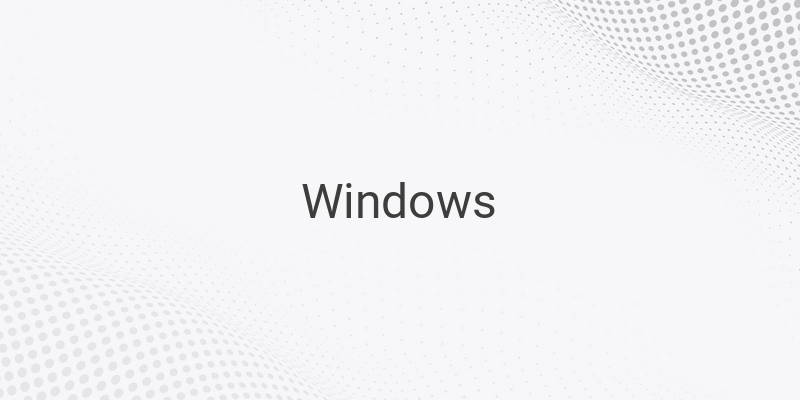When it comes to customizing the look of your Windows operating system, there are different ways to do so. Adding a personal touch to your computer’s interface can be an excellent way to make the most out of your user experience. Here are some tips to help you customize your Windows operating system:
1. Change the Cursor
Customizing the cursor is one of the simplest ways to start personalizing your Windows system. You can make this change by utilizing the existing cursor options that are available in your system. You can also download new cursors to use.
To change your cursor, right-click on your desktop screen, then select “Personalize”. From there, go to the “Themes” option and click on “Mouse Cursor Setting”. You can then select the cursor you want to use from the list or add a new one you have downloaded.
2. Change the Color of the Start Menu and Taskbar
Changing the color of your Start menu and Taskbar can give your Windows system a fresh look. In Windows 10, you can do this easily by accessing the “Personalize” option in the settings. Once there, go to the “Colors” tab and choose your desired color.
You can also select the option to automatically pick an accent color from your background by ticking the “Automatically pick an accent color from my background” box. You can then apply the chosen color to your Start menu and Taskbar. You can also provide a color to Title Bars by clicking on Title Bars beneath the Start and Taskbar sections.
3. Change the Windows Theme
You can further customize the look of your Windows system by changing the theme. This can be done by downloading a new theme or visiting the official Microsoft website to find one that suits your preferences.
Once you have found the theme that you want to use, download and apply it. You can do this by browsing and selecting the theme you have downloaded or by using the “Microsoft store” feature available in Windows 10. Customize your Windows theme by exploring the different settings available, such as Desktop Background, Window Color, Sound or Screen Saver.
4. Change Windows 7 to Look Like Windows 10
If you want to experience the look of Windows 10 but are still comfortable using Windows 7, you can give your Windows 7 system a Windows 10 feel without the need for a complete reinstallation. This can be done by using Windows Transformation Pack or Windows 10 Skin Pack.
Before starting the customization process with SkinPack, make sure that your system meets the requirements, which include Microsoft.NET 4.5 and a processor of 1 GHz or more.
Customizing your Windows operating system is an excellent way to make it unique to you. By following these tips, you can make significant changes to the overall look of your operating system to make it more personalized.