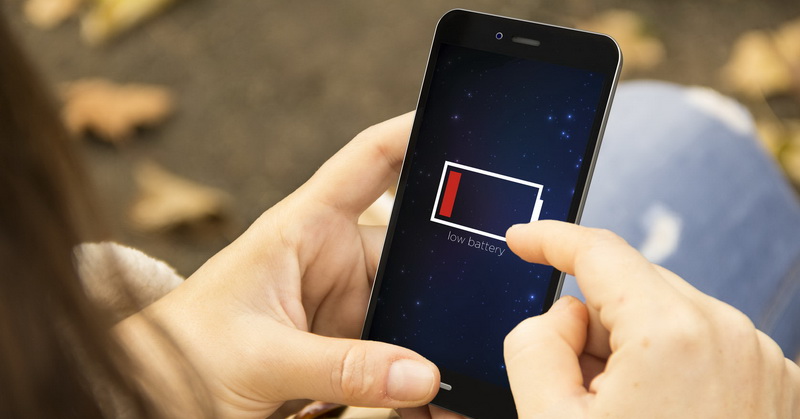When it comes to using Android devices, one of the most common problems faced by users is the limited battery life and storage. However, the good news is that Google has recently recommended some tips to help users improve these aspects and optimize the performance of their gadgets. In this article, we will discuss some of the effective ways to prolonged battery life and free up storage space, according to Google.
Delete Files to Prolong Battery Life
Deleting unnecessary images and videos is one of the most effective ways to prolong the battery life of your Android device. These files consume a lot of storage space and can drain the battery quickly. To do so, you can use Google Photos, where you can either delete them permanently or backup to another device. Simply open the application and sign in to your Google account; then, select the images or videos you want to delete and click on the “Delete” button.
Free Up Memory and Increase Speed
Another way to optimize your Android device is to free up memory and increase speed. Google suggests closing apps that are not being used and cleaning up the cache and data of those apps. You can easily follow these steps by going to the “Settings” of your device and navigating to the “Apps” section. Scroll down and select the app that needs to be cleaned up, then select “Storage” and finally click on “Clear Data” or “Clear Cache”.
Delete Downloaded Documents and Media
Google advises users to delete any downloaded documents and media which are no longer required. Before doing so, consult the manufacturer’s support page for the specific brand and type of your Android device. Document files may be located in different directories depending on the Android device being used. To free up storage space, media files such as movies, music, or any files with large size can be deleted by following these steps:
1. Open Google Play application on your Android device and select the corresponding category “Play Music” or “Play Movies & TV”.
2. Navigate to the “Settings” menu and choose “Manage Downloads”.
3. Select the file you want to delete and click on the “Delete” button.
Archive Automatically
If you don’t want to delete files but still need to free up storage space, Google recommends using the “Archive Automatically” feature. This option allows users to automatically archive files and applications they are not using frequently. To activate this feature, open the Google Play Store, select “Settings” and under “General” enable “Auto-Add Widgets”. This serves as a good way to make more storage space while keeping the applications available for download in the future.
In conclusion, if you are having trouble with battery life and storage on your Android device, following these simple steps suggested by Google can make a big difference. With some regular maintenance and attention, you can keep your device running efficiently and enjoy a longer battery life and more storage.