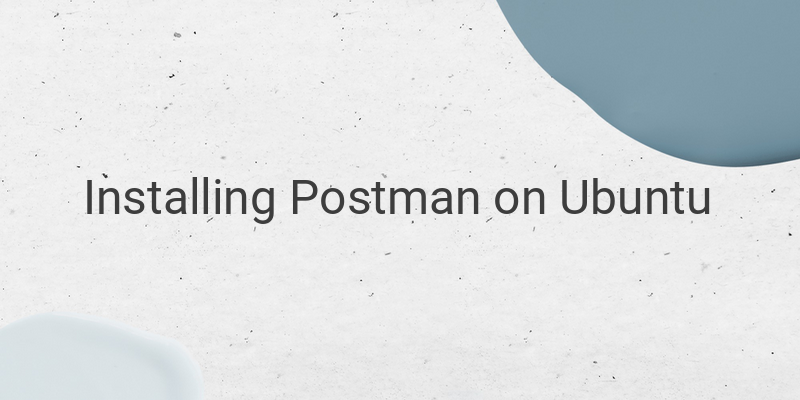Postman is a powerful tool for API testing and development that simplifies the process of creating, sharing, and testing API requests and responses. In this comprehensive guide, we will take you through the step-by-step process of installing Postman on Ubuntu. Be sure to meet the prerequisites before beginning the installation process, including having Ubuntu 16.04 or later installed and a stable internet connection, as well as sudo privileges.
There are two primary methods to install Postman on Ubuntu: using the Snap package or via the official Postman repository. Using the Snap package is an easy way to install and manage software packages on Ubuntu. To install Postman via Snap, open the terminal by pressing Ctrl+Alt+T or searching for “terminal” in the application launcher. Next, update the package list and install snapd with these commands:
sudo apt update
sudo apt install snapd
Once snapd is installed, you can install Postman with the following command:
sudo snap install postman
Alternatively, you can install Postman through the official Postman repository. Start by opening the terminal by pressing Ctrl+Alt+T or searching for “terminal” in the application launcher. Then, install the required dependencies with this command:
sudo apt install wget apt-transport-https ca-certificates curl software-properties-common
Download and add the GPG key for the official Postman repository with this command:
wget -qO – https://dl-ssl.google.com/linux/linux_signing_key.pub | sudo apt-key add –
Add the Postman repository to your system with this command:
sudo add-apt-repository “deb [arch=amd64] https://dl.google.com/linux/chrome/deb/ stable main”
Finally, update the package list and install Postman:
sudo apt update
sudo apt install postman
Postman is now installed on your Ubuntu system. To launch Postman, open the application launcher by pressing the Super key, or clicking the “Show Applications” icon in the bottom-left corner of the screen, then search for “Postman” in the search bar.
To update Postman on Ubuntu, open a terminal window by pressing Ctrl + Alt + T or searching for “Terminal” in the application menu. If you installed Postman using Snap, you can update it with this command:
sudo snap refresh postman
If you installed Postman using the native package (AppImage or tar.gz), you can download the latest version from the official website and replace your existing installation. Be sure to back up your Postman data before updating to avoid losing any necessary information.
To uninstall Postman on Ubuntu, follow the instructions for the installation method you used. If you installed Postman using Snap, open a terminal window and run this command:
sudo snap remove postman
If you installed Postman using the native package (AppImage or tar.gz), locate the Postman directory or AppImage file in your file manager and delete it. Remove any shortcuts or desktop entries you previously created for Postman. If you created a desktop entry, delete the corresponding .desktop file. Finally, remove all Postman configuration files and data by running these commands in the terminal:
rm -rf ~/.config/Postman
rm -rf ~/.cache/Postman
By following these instructions, you can effortlessly install Postman on Ubuntu, update it, and uninstall it easily. With this powerful tool at your fingertips, you can streamline API testing and development.