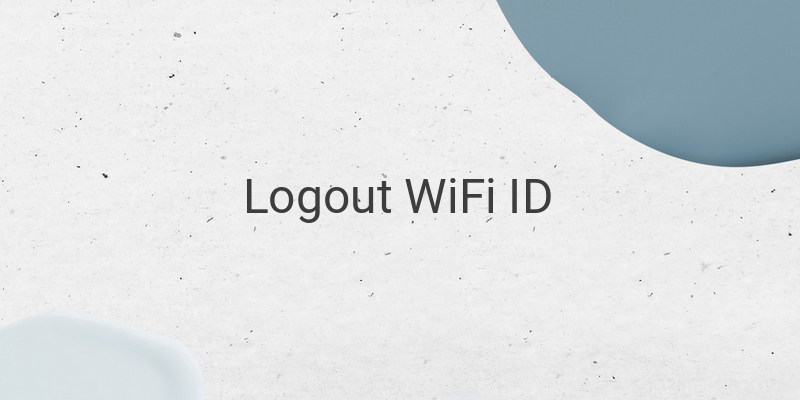Are you using Telkom’s WiFi ID service to enjoy free public internet access but facing trouble with multiple devices? Do you want to know how to log out from your WiFi ID account to use it on another device? Here is a guide to learn different methods to log out of your WiFi ID account and use it on other devices.
WiFi ID is a public wireless internet service that is mostly used as an alternative by people who cannot afford the expensive data packages provided by individual internet service providers. This service is spread nationwide and is accessible at many locations. The cost of accessing this service is relatively low, with only IDR 5,000 charged for unlimited internet access within a specified range from 2 to 6 hours, depending on the zone.
However, accessing WiFi ID from different devices can be tricky as a single user can only access the service from one device. But there are ways to log out of your WiFi ID account and use it on another device. In this article, we will be discussing different methods to log out of the WiFi ID account.
Method 1: Using a Browser
Here’s how you can log out of your WiFi ID account using a browser:
1. Open the browser on the device from which you logged in (laptop or smartphone).
2. Go to http://landing2.wifi.id/wifi.id-new/default/landing/.
3. Click on the “Logout” button, and then open a new tab.
4. Type “Youtube” or any other website to ensure that you are no longer connected to the WiFi ID network.
5. Clear cache from the browser history and repeat steps 2, 3, and 4.
6. If you are still not logged out, repeat step 2 and click on the “Logout” button again. Wait for at least 10 minutes before logging in again from another device.
Method 2: Using CMD (Command Prompt)
This method is useful for Windows PC users:
1. Open Command Prompt and type “ipconfig.”
2. Look for your IPv4 address and take note of it.
3. Open a browser and type http://landing2.wifi.id/authnew/logout/logout.php?gw_id=WAG-D7-BAL&ipc=[YOUR IPV4 ADDRESS].
4. Replace “[YOUR IPV4 ADDRESS]” with the IP address you have noted in step 2.
5. Click on the “Logout” button.
Method 3: Using Your Smartphone
If you are an Android user, you can follow these steps to log out of your WiFi ID account:
1. Open the “Settings” app.
2. Scroll down and find the “Storage” option.
3. Tap on “Data stored.”
4. Tap on “Clear cache.” This will only delete the unnecessary files, and your important data will remain unaffected.
Alternatively, you can use this method:
1. Open the list of WiFi connections.
2. Look for the “@wifi.id” network and tap on it.
3. Log out of the network.
Method 4: Using the “Forget Network” Option
This method is useful for both smartphones and laptops:
1. Open the “Settings” option of your device.
2. Access the “WiFi” settings menu.
3. Find the “@Wifi.ID” network and long-press on it.
4. Select the “Forget Network” option.
By following any of these methods, you can easily log out of your WiFi ID account and use it on another device. Pick the method that is more comfortable for you and enjoy easy internet access through WiFi ID.