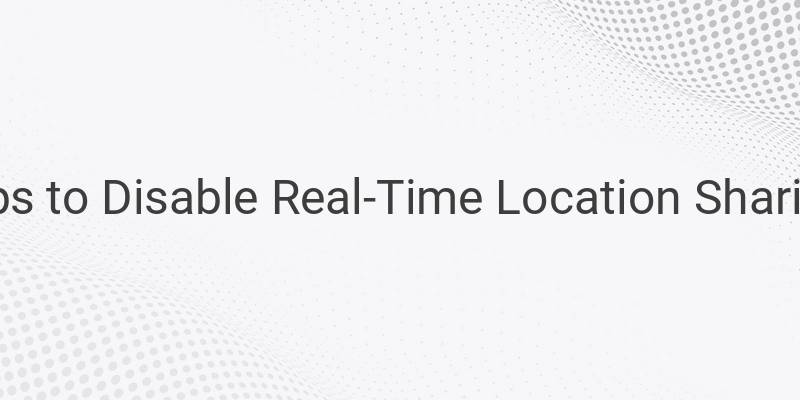When it comes to sharing real-time location, it can be a boon or bane, depending on the situation. While it can keep your family members and friends aware of your whereabouts, it can also be a privacy concern. If you’re looking for ways to stop sharing your location without notifying anyone, this article has got you covered.
Disable Precise Location
One of the easiest ways to stop sharing your location is by disabling precise location on your smartphone. Precise location means sharing your exact location in real-time. Some of the applications that can access your location include Find My app, Google Maps, iMessage, Find My Friends, Glympse, etc. By turning off the precise location, these applications cannot share your real-time location. Instead, only the city or area of that particular location will be shared. Follow these simple steps to turn off the precise location on your smartphone:
1. Open the setting of your smartphone
2. Scroll down and click on the privacy option
3. Tap on the location services option
4. Choose the app you want to hide location for, such as Find My or Google Maps
5. Finally, turn off the precise location feature by toggling it.
Switch Off Flight Mode
Another easy way to stop sharing your location is by turning on airplane or flight mode on your smartphone. When you turn on airplane mode, all network and internet connections are disconnected from your mobile. This means that your location cannot be shared with anyone. Follow these steps to turn off airplane mode:
1. Open the control center on your iPhone by swiping down from the top or up from the bottom of the screen.
2. Tap the airplane mode option to enable it.
or
1. Open the settings on your iPhone and toggle the airplane mode to turn it on.
These methods are suitable for short periods when you don’t want any calls or messages. However, they may not be appropriate for most people in the long term. In that case, follow these methods:
Disable Sharing Location
There are several ways to disable real-time location sharing without notifying anyone. Some of them include:
1. Disable Sharing Location Turn
2. By switching off Flight Mode
3. By disabling share my location
4. Turn off sharing location without anyone knowing on Find My iPhone
5. Stop sharing location on iMessage through contact
6. Share the wrong location instead of your real-time location
7. Disable sharing location on life360.
By applying any of these procedures, you can stop sharing your location without notifying anyone. Note that these methods apply to iPhone users, but they can also be applied to Android devices, as well.
In conclusion, while this feature can be of immense help, it can also be a privacy concern. That is why it is essential to know how to hide your location or disable real-time location sharing. Follow these methods and stay safe!