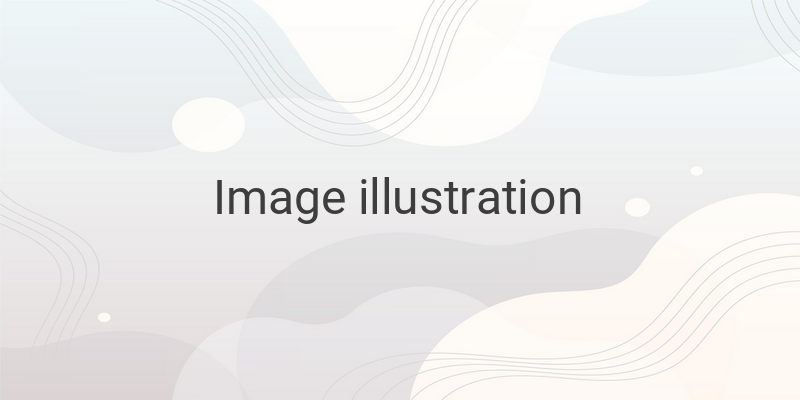If you’re wondering how to shut down your computer properly, it’s essential to know the basics. Shutdown is a command that can turn off your PC and close all running programs, but many people still don’t know how to shut down their computer properly. In this article, we’ll explore various tips and tricks to help you shut down your computer effectively and efficiently.
Shutdown Basics:
Before we dive in, let’s make sure you know the essentials of shutting down your computer. Firstly, make sure all your work has been saved, including any documents or photos you were working on. Secondly, close all running applications, including any removable drives, DVDs or other external devices. Finally, avoid shutting down the computer in any other way than via the Shutdown command. Turn off the computer by using the power button only as a last resort. Clear your cache and other system files to maintain your computer’s performance.
Shutting Down a Windows XP Computer:
If you have an older computer with the Windows XP operating system, the method is straightforward. Firstly, click on the Start button, then click on ‘Turn Off Computer.’ A new window will appear, asking you to select an option. Choose ‘Turn Off,’ and wait for the computer to shut down completely.
Shutting Down a Windows 7 Computer:
For those running Windows 7, shut down by clicking on the Start Menu button, which should be on the bottom left of your screen. From there, click on the ‘Shutdown’ option, and wait for the computer to shut down.
Shutting Down a Windows 8 Computer:
Windows 8 features a different shutdown method. Firstly, move your cursor to the top right or bottom right corner of the screen, then select the ‘Settings’ gear. From there, choose ‘Power,’ and then click on ‘Shut Down’ to turn off your computer.
Shutting Down a Windows 8. 1 Computer:
Windows 8.1 is an updated version of Windows 8. To shut down your computer using the Start Menu, click on ‘Start,’ then select the ‘Power’ button near your account profile. Click ‘Shut Down,’ and wait for the computer to power off.
Shutting Down a Windows 10 Computer:
Finally, we’ll look at how to shut down a Windows 10 computer. To begin, click on the Start Menu button, and select the ‘Power’ button near the bottom of the screen. Then, click ‘Shut Down,’ and wait for your computer to turn off.
In conclusion, shutting down your computer is simple when you know how to do it. Make sure you select the Shutdown option and close all running applications and external devices before proceeding. Clearing cache and system files is an additional step that can help you maintain your computer’s performance. By following these tips and tricks, you’ll be able to shut down your computer efficiently and protect your data while preserving your operating system’s health.