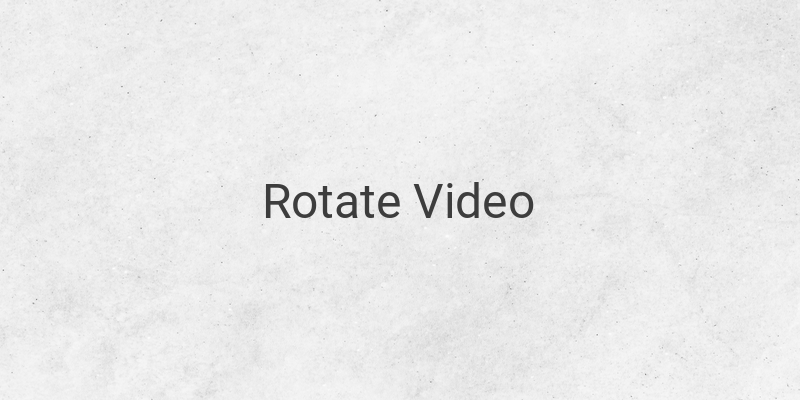Are you struggling to rotate a video on your Windows computer? Windows Media Player does not offer this feature. Do not worry, there is an easy solution: using the Filmora application. Follow the step-by-step guide below to learn how to rotate your video smoothly and quickly with Filmora.
First, import the video you want to rotate into Filmora. You can click on the big box labeled “Import Media” on the left-hand side of the screen or press “CTRL + I” simultaneously on your keyboard to open a file import window. Once you have selected your video file, drag it down to the editing bar below.
Next, click on the edit button at the top right corner of the video bar or press “ALT + E” on your keyboard. Then, click on the arrow next to “Transform” and select “Rotate” to adjust the degree of rotation that you need.
You can preview your video at any time in the process and ensure that it is rotated to your satisfaction. If necessary, you can adjust the video by clicking on the preview box, adjusting the scale, or even clicking on the logo rotate button to the left or right.
Once you are satisfied with your newly edited video, export it by clicking “Export” in the bottom right corner of the screen. Choose the format that you prefer and rename the file if desired. Wait for the export process to complete before closing the program.
By following these simple steps, you can rotate videos without sacrificing image and sound quality with Filmora, an easy-to-use video editing software. This method can quickly and easily resolve any upside-down videos produced in recording as it provides a simple and efficient way to rotate videos without compromise.
In conclusion, this article has provided a detailed guide on how to rotate a video using Filmora. Whether you are a beginner or an experienced video editor, Filmora provides the tools to rotate your videos with high-resolution results. Try it out and enjoy making professional-looking videos today!