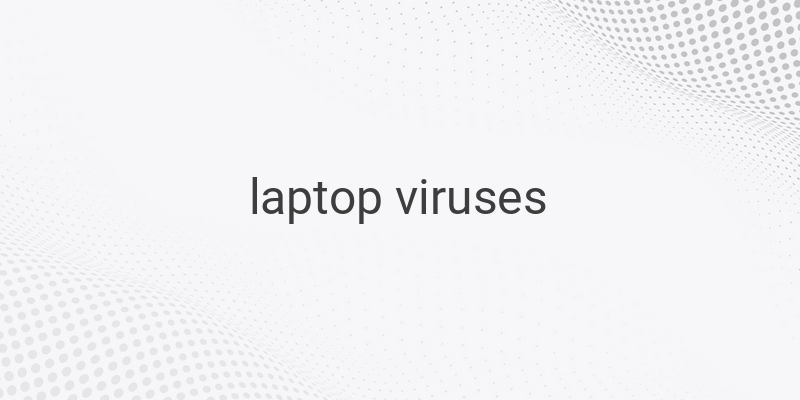Are you worried about virus attacks on your laptop? It’s essential to protect your device from malicious software that can cause harm to your system. Luckily, there are several ways to remove viruses from your laptop and avoid future infections. In this article, we’ll show you how to clean your laptop of any viruses using virus scanners, safe mode, and other preventive measures.
Understanding How Viruses Work
To effectively remove viruses, you need to understand how they work. Viruses can cause considerable damage to your system and can spread through networks, email attachments, and downloads. Without antivirus software, your laptop will be significantly more vulnerable to virus attacks, which can cause irreparable damage to your data.
Removing Viruses from Windows Laptop
Here’s a step-by-step guide on how to remove viruses from your Windows laptop:
1. Install a Virus Scanner: Download a reliable virus scanner such as Kaspersky Internet Security.
2. Disconnect Your Laptop from the Internet: This prevents the virus from spreading through your network.
3. Enter Safe Mode: Reboot your laptop and enter into Safe Mode by following these instructions:
• Restart the laptop
• Press F8
• Select Advanced boot options
• Choose Safe Mode with Networking
• Stay disconnected from the internet
4. Remove Temporary Files: Use the Disk Clean Up tool to remove temporary files from your laptop. Start by clicking on Menu, then search for Temporary Files. From the Files to delete section, select Temporary Internet Files, then click Delete Files. However, it’s not entirely safe to only rely on deleting temporary files to protect your system from viruses.
5. Run a Virus Scanner: Use your virus scanner to run a virus scan on your laptop.
6. Remove or Quarantine Viruses: If you detect any viruses, remove or quarantine them right away.
7. Reboot Your Laptop: Your laptop should be free from viruses after completing these steps.
8. Change Your Password: Change all passwords related to your laptop to prevent future attacks.
9. Update Software and Operating System: Updating your software and operating system can help fix any security breaches.
Removing Viruses from Mac Laptop
Contrary to popular belief, Macs can be equally susceptible to viruses. Here’s how to remove viruses from your Mac laptop:
1. Close any suspected applications or software.
2. Open Activity Monitor and locate any viruses such as MacDefender, MacProtector, or MacSecurity.
3. Quit any processes related to viruses before exiting Activity Monitor
4. Drag and drop the virus-related files to the Trash folder, then empty the Trash folder to delete the virus permanently.
5. Keep your software and applications updated with the latest security patches.
Wrap Up
Viruses can cause lasting damage to your laptop if left unchecked. However, by following the steps outlined above, you can effectively protect your laptop from viruses and prevent future harm to your system. Remember to use virus scanners, enter safe mode, and keep your software updated.