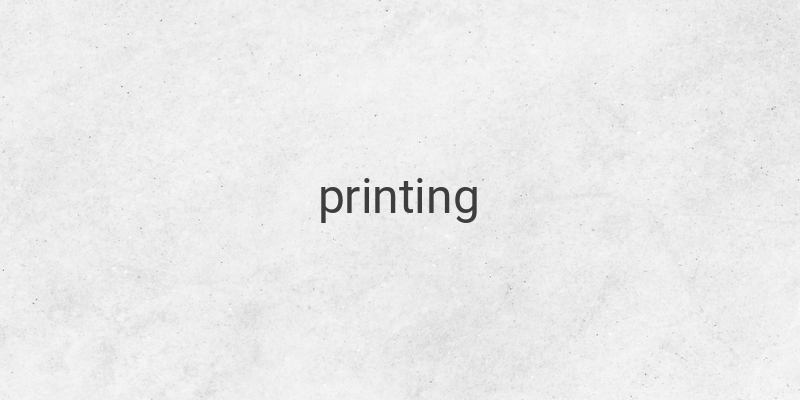When it comes to printing double-sided, knowing whether to use manual or automatic printing is essential. To do it correctly, you’ll need a printer with duplex printing. However, if your printer doesn’t have this feature, you can still print double-sided manually. Here’s what you need to know.
Automatic Double-Sided Printing
To print double-sided automatically, follow these simple steps:
Step 1: Open the document you want to print.
Step 2: Click on “File.”
Step 3: Click on “Print.”
Step 4: Under “Pages Setting,” select “Print on Both Sides.”
Step 5: Click “Print.”
Manual Double-Sided Printing
If your printer doesn’t have duplex printing, you can still print double-sided manually:
Step 1: Open the document you want to print.
Step 2: Click on the “File” tab.
Step 3: Click on “Print.”
Step 4: Under “Print,” select “Manually Print on Both Sides.”
Step 5: Click “Print.”
After the first side prints, you’ll receive a notification to flip the paper. Then, reinsert it into the printer and repeat the process until you’ve printed all the pages.
If your printing quality is poor during the process, the printer may need cleaning. Using the printer’s cleaning function will help.
In conclusion, printing double-sided is easy. Automatic printing requires a printer with duplex printing, while manual printing only requires you to flip the paper over manually. Whatever your needs, these simple steps will help you print your documents double-sided with ease.