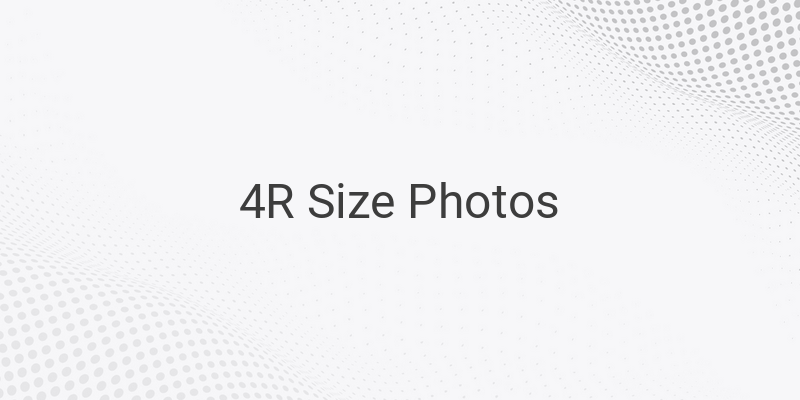When it comes to printing photos, 4R size is a popular choice. This size is commonly used for table frames and is converted into various length units such as millimeters, centimeters, and inches. Although it is relatively small, you can easily print it at home using your computer and printer. In this guide, we will tell you how to print 4R size photos and provide some tips and tricks.
Knowing the size of the photo is essential to make the printing process easier. Here are the different measurements for 4R size photo:
1. 4R Size in Millimeters (mm)
4R size in millimeters is 102 x 152 mm, which means the length of the photo is 152 mm and the width is 102 mm.
2. 4R Size in Centimeters (cm)
The size of 4R in centimeters is 10.2 x 15.2 cm, which means the length is 15.2 cm and the width is 10.2 cm.
3. 4R Size in Inches
On the other hand, the 4R size in inches is 4 x 6 inches, which means the length is 6 inches and the width is 4 inches. To make it easier for you, check the table below for the measurement of 4R size.
| Photo Size |Millimeters (mm)|Centimeters (cm)| Inches |
|:——————-:|:————–:|:————–:|:——:|
|4R Size (4 x 6 inches)| 102 x 152 | 10.2 x 15.2 |4 x 6 |
Other Sizes:
| Photo Size |
|:——————-:|
| 2R Size |
| 3R Size |
| 5R Size |
| 6R Size |
| 8R Size |
| 10R Size |
How to Print 4R Size Photos
After knowing the measurements of 4R size photos, it’s time to learn how to print them using your computer and printer. Here are some steps to follow:
1. Microsoft Word
You can print 4R-sized photos using Microsoft Office Word. Follow these steps:
– Open Microsoft Word and create a new document.
– Click on the “Page Layout” tab and choose “Margins.”
– Click on “Custom Margins” and fill in all columns with a “0”.
– Click on the “Paper” tab and enter the 4R size measurements above. Click “OK.”
– Click on “Insert” and choose “Picture.”
– Select and upload the photo you want to print.
– Adjust the photo size to fit the paper.
– Finally, click on “Print” to start the printing process.
2. Corel Draw
If you have CorelDraw, you can use it to print 4R photos. Follow these steps:
– Open Corel draw and create a new document.
– Activate the rectangle tool by pressing the F6 button on the keyboard.
– Click on the empty area and create a box with any size.
– Edit the box size to fit the 4R measurements.
– Press Ctrl + I and upload the desired photo.
– Adjust the photo size to fit the box.
– Finally, click on “Print” to start the printing process.
3. Photoshop
You can also use Photoshop to print 4R photos. Here are the steps to follow:
– Open Photoshop and create a new document.
– Enter the 4R size measurements in the Width and Height columns.
– Fill in the resolution column with a value of 300 or more.
– Choose RGB on the color mode, then click “OK.”
– Upload the desired photo.
– Adjust the photo size to fit the paper.
– Finally, click on “Print” to start the printing process.
Conclusion
Printing photos can be tricky, but knowing the size and using the right tools can make it easier. In this guide, we have shown you how to print 4R size photos using Microsoft Word, Corel Draw, and Photoshop. Whether you want to print them for personal use or for a project, these tips and tricks will be helpful.