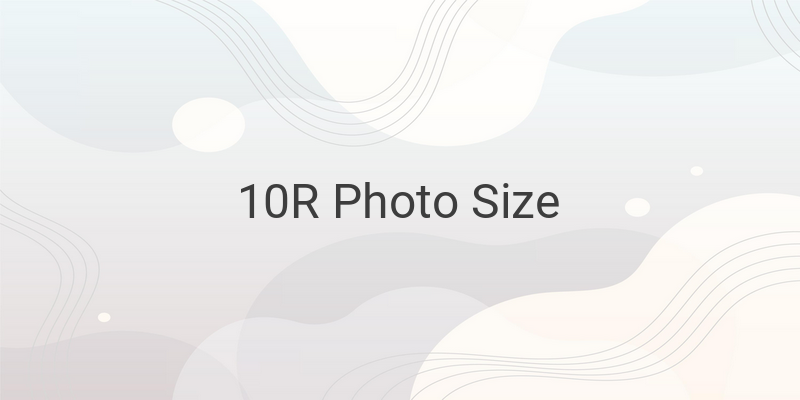Are you looking for an easy way to print photos at home? One of the most popular photo sizes is 10R, but do you know how to print photos in this size using your PC and printer? In this article, we will guide you on how to print 10R photos at home using Corel Draw or Photoshop.
Understanding the 10R Photo Size
Before we get to the printing process, let’s first understand the 10R photo size. The 10R size comes in two types: regular and plus. Just like other R series paper sizes, the 10R photo size can also be converted into other units of measurement. Here are the conversions for the 10R photo size in mm, cm, and inches:
– 10R Regular: 254 x 305 mm
– 10R Plus: 254 x 381 mm
To convert the size into cm, simply divide the measurement in mm by 10. The 10R Regular measures 25.4 x 30.5 cm while the 10R Plus is 25.4 x 38.1 cm. In inches, the 10R Regular is 10 x 12 inches while the 10R Plus is 10 x 15 inches. The following table will make it easier for you to understand:
Photo Size | Millimeter (mm) | Centimeter (cm) | Inch (in)
—|—|—|—
10R Regular | 254 x 305 | 25.4 x 30.5 | 10 x 12
10R Plus | 254 x 381 | 25.4 x 38.1 | 10 x 15
How to Print 10R Photos Using Corel Draw or Photoshop
Now that you know the dimensions, it’s time to print your 10R photos at home using either Corel Draw or Photoshop.
1. Using Photoshop:
Begin by creating a new document in Photoshop with the dimensions of 254 x 305 mm. Set the resolution to 300dpi and choose the RGB color mode. Add the photo you want to print and adjust its size to fit the document. Finally, click File > Print and adjust the print settings to suit your requirements.
2. Using Corel Draw:
In Corel Draw, change the unit of measurement to centimeters. Use the rectangle tool to create a box with a size of 25.4 x 30.5 cm. Import your photo and adjust its size to fit within the box. Finally, go to File > Print and make the necessary print settings.
Conclusion
Printing photos at home is now more accessible than ever, thanks to these simple methods using Photoshop or Corel Draw. With these easy steps, you can now print beautiful 10R sized photos in the comfort of your own home.