If you’re a Windows user, you might have encountered the “Your Windows License Will Expire Soon” notification. This can be quite annoying, especially if you’re running a critical application that requires a stable operating system. This notification occurs when your Windows operating system’s license is about to expire, or the license has already expired. In this article, we’ll show you how to fix this issue via Task Manager and CMD (Command Prompt).
Causes of Your Windows License Will Expire Soon Notification
There are two most common causes of the “Your Windows License Will Expire Soon” notification. The first is when you use an activator that has a limited lifespan, such as KMSPico, which only has a lifespan of 180 days. Even though the activator will automatically reactivate your license, the notification will still appear at the end of the lifespan. The second cause is when you use a Windows original that has a limited lifespan, which usually happens during promotional offers.
How to Fix Your Windows License Will Expire Soon via Task Manager
1. Open Task Manager and locate “Windows Explorer.” Right-click it and then click “Restart” or “End Task.” If you choose “End Task,” then run “Windows Explorer” again by clicking “File” > “New tasks,” then type “explorer.exe” and click “OK”
2. Open “Command Prompt” as an administrator, then type “slmgr -rearm” (without quotes) and press “Enter.” If it’s successful, you’ll see a notification that says “Command completed successfully.” Click “OK” to restart your computer.
3. After the restart, check your computer’s status. If it shows “Windows is not activated,” then use KMS Auto Lite or KMS Auto Net to activate your Windows. But, if it shows “Windows is Activated,” then you don’t need to do anything else. Now, the “Your Windows License Will Expire Soon” notification won’t appear anymore.
How to Fix Your Windows License Will Expire Soon via CMD
If the previous method doesn’t work, you can try this one:
1. Open “Command Prompt” as an administrator, then type “slmgr /upk” (without quotes) and press “Enter” on your keyboard.
2. If the uninstallation process of your Windows product key is successful, you’ll see a notification that says “Uninstalled product key successfully.” Click “OK” to continue.
3. Finally, restart your device to see the changes. After this, you won’t get the “Your Windows License Will Expire Soon” notification anymore. However, the current status of your Windows is not activated, so you need to reactivate it again.
Conclusion
You can fix the “Your Windows License Will Expire Soon” notification by following the above steps. Be sure to check your Windows status after each method to see if it has been successfully activated. Now you can use your Windows with full stability and without any interruptions from the notification.