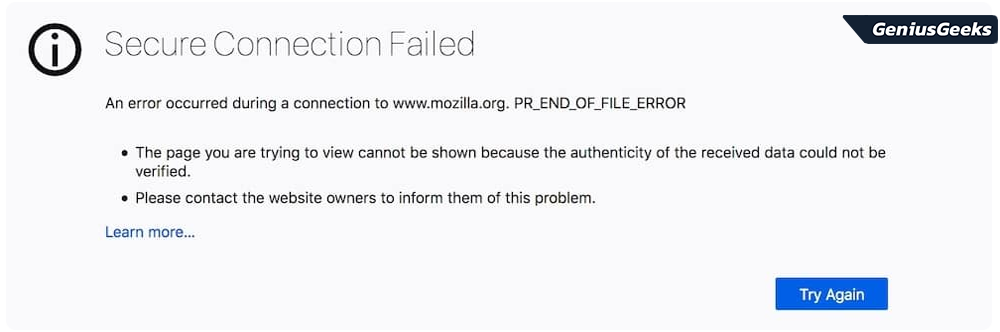Are you facing the “pr_end_of_file_error” issue while using the Firefox browser? Do not worry. We have got you covered. In this article, we will guide you through various solutions to resolve the issue and get you back to browsing seamlessly. Along with easy-to-follow tips, we provide detailed and helpful links to assist you in understanding the problem and its resolution.
Understanding the PR_END_OF_FILE_ERROR
The “pr_end_of_file_error” is a security-related error that occurs when there is an issue with the SSL/TLS handshake process between the Firefox browser and the server. Several factors can trigger this error, including outdated browser versions, cache or cookie issues, and conflicts with antivirus or firewall settings.
Updating Firefox to the Latest Version
One of the easiest and most effective ways to fix the “pr_end_of_file_error” is updating your Firefox browser to its latest version. An outdated browser may have compatibility issues with the latest security protocols, which can cause the SSL/TLS handshake to fail. To update Firefox to the latest version, follow these steps:
1. Open Firefox and click on the three horizontal lines in the upper-right corner.
2. Select “Help” and then “About Firefox.”
3. The About Mozilla Firefox window will open and the browser will automatically check for updates.
4. If an update is available, click “Restart to Update Firefox” and let the browser apply the update.
Updating Firefox guarantees you to have the latest bug fixes and security patches, which helps resolve the “pr_end_of_file_error.”
Clearing Browser Cache and Cookies
Corrupt or outdated cache and cookies can also cause the “pr_end_of_file_error.” Clearing your browser’s cache and cookies can eliminate any potential issues that may be causing the error. Follow these steps to clear your browser’s cache and cookies:
1. Open Firefox and click on the three horizontal lines in the upper-right corner.
2. Select “Options” or “Preferences” (depending on your system).
3. Click on “Privacy & Security” in the left sidebar.
4. Scroll down to the “Cookies and Site Data” section and click on “Clear Data.”
5. Check both “Cookies and Site Data” and “Cached Web Content” boxes, and then click on “Clear.”
Checking Your Antivirus and Firewall Settings
Antivirus or firewall software can sometimes interfere with the SSL/TLS handshake process, leading to the “pr_end_of_file_error.” You can resolve this problem by temporarily disabling your antivirus and firewall or adding an exception for Firefox. For instructions, refer to your antivirus and firewall documentation or check helpful guides on disabling antivirus software and managing firewall settings.
Disabling TLS 1.3
TLS 1.3 is designed to enhance your online security and performance. But, it can cause the “pr_end_of_file_error” due to compatibility issues with particular websites. To disable TLS 1.3 in Firefox, follow these steps:
1. In the Firefox address bar, type “about:config” and press Enter.
2. Click on “Accept the Risk and Continue” to proceed to the advanced settings page.
3. In the search bar, type “security.tls.version.max” to locate the relevant setting.
4. Double-click on the “security.tls.version.max” entry and change its value to “3” (which corresponds to TLS 1.2).
5. Click “OK” to save the changes and close the window.
After disabling TLS 1.3, restart Firefox and check if the “pr_end_of_file_error” issue has been resolved. If the error persists, you can always revert the setting back to its original value by following the same steps and changing the value back to “4” (which corresponds to TLS 1.3). You can also check the Mozilla forum for additional assistance.
Resetting Your Firefox Browser
If none of the previous methods resolve the “pr_end_of_file_error” issue, resetting Firefox to its default settings may be a viable option. However, keep in mind that this process will erase your browsing data, including bookmarks, history, and saved passwords. So, make sure to backup your data before proceeding. To reset Firefox, follow these steps:
1. Open Firefox and click on the three horizontal lines in the upper-right corner.
2. Select “Help” and then “Troubleshooting Information.”
3. In the “Give Firefox a tune-up” section, click on “Refresh Firefox.”
4. A confirmation window will appear. Click “Refresh Firefox” again to proceed with the reset.
Once the reset process is complete, Firefox will restart automatically, and you can check if the “pr_end_of_file_error” issue has been resolved.
In conclusion, by following the tips and tricks provided in this article, you can quickly resolve the PR_END_OF_FILE_ERROR issue and enjoy browsing the internet without interruption.