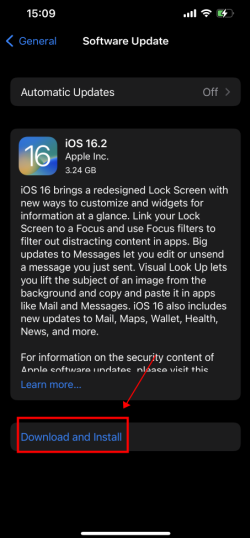Are you seeing lines on your iPhone screen that are different colors or orientations, making it difficult to use your device? Whether you have an iPhone 14 or an older model, this issue can be frustrating. Fortunately, there are some easy ways to fix lines on iPhone screens. In this article, we’ll explore the reasons why lines appear on iPhones, and five ways to fix them.
Why Do Lines Appear on iPhones?
There are a few reasons why lines appear on iPhone screens. Poor connection between the LCD cable and logic board, iOS system glitches, electrostatic discharge, or damaged IC can all cause these lines to appear. However, regardless of the reason, you can try the following solutions to fix the issue on your own.
1. Restart the iPhone
Restarting your iPhone may help fix software issues that could be causing the lines on your screen. This will allow all programs to close normally, helping to eliminate the possibility of the issue being caused by software reasons. If you have an iPhone 8 or older model, press and hold the power button until the “slide to power off” screen appears. If you have an iPhone X or newer model, press and hold the volume button and the side button at the same time until the “slide to power off” screen appears. After sliding the iPhone off, press and hold the power button (iPhone 8 and earlier) or the side button (iPhone X and later) to turn it on.
2. Update iOS Software
Another option to consider is updating your iOS software to the latest version. An out-of-date iOS system can sometimes cause lines on your iPhone screen, so checking for updates may be a good solution. To update your iOS software, go to Settings > General > Software Update > Download and Install. During the update process, make sure that your Wi-Fi connection is stable.
3. Factory Reset Your iPhone
If the lines on the screen persist even after restarting and updating your iOS software, a factory reset may be necessary. Before doing this, though, make sure to back up all your iPhone data. Connect your device to your computer using a cable and back up your data via iTunes or iCloud if you have enough space. After backing up your data, go to Settings > General > Transfer or Reset iPhone > Erase all content, and then enter your password and hit OK to confirm the factory reset.
4. Use Joyoshare UltFix to Fix Vertical Lines on iPhone Screen
If the previous methods didn’t work, consider using a third-party iOS system repair tool. Joyoshare’s UltFix is one of the most ideal solutions because it’s designed to solve up to 150 kinds of iOS issues, including vertical lines on iPhone screens. Here are the specific steps to fix green lines on an iPhone screen using Joyoshare UltFix:
Step 1: Run Joyoshare UltFix and connect your iPhone to your computer. Choose iOS System Repair option.
Step 2: Select “Standard Repair” mode.
Step 3: Download the firmware package.
Step 4: Click “Repair” option to fix the iOS system.
5. Hardware Repair
If none of the software-based solutions work, there may be a hardware issue that requires a professional repair service. Dropping your iPhone on a hard surface, touching the liquid, or other damage may cause a bad connection between the LCD cable and logic board, resulting in lines on the iPhone screen. Place your phone on a level surface and try gently pressing the back of the iPhone to see if the problem is resolved.
In conclusion, these are the five ways you can try to fix lines on your iPhone screen. If the problem persists even after trying all of these methods, it’s best to get professional help. Connect with the Apple Support team or go directly to an Apple store for assistance. Don’t let those annoying lines disturb your iPhone experience!