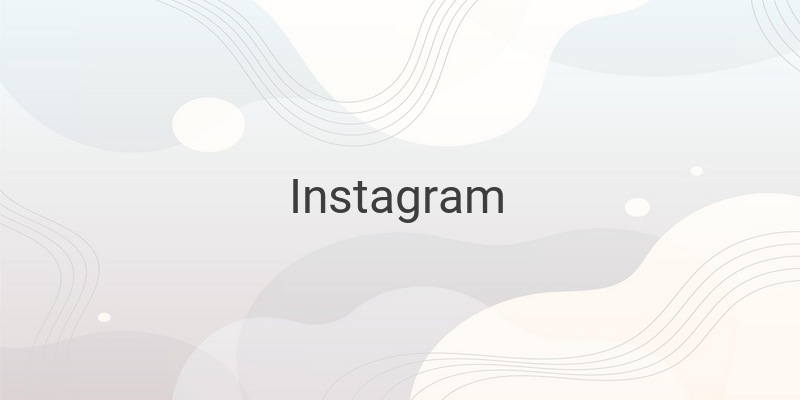Posting multiple photos on Instagram has become an increasingly trend for social media users. However, not everyone knows how to post multiple photos on Instagram. In this article, we will show you how to easily post multiple photos on Instagram from your smartphone or PC.
What does posting multiple photos on Instagram mean?
Posting multiple photos on Instagram means being able to upload several different photos by selecting them at once. These multiple photos posted appear to your followers in one feed, and they can view them by scrolling to the right side.
While posting multiple photos, users can adjust the pictures to square format as well as edit them through filter and various editing options. Moreover, people who post multiple photos can share the same multiple selected photos to other social media platforms, such as Facebook, Twitter, and Tumblr.
How to post multiple photos on Instagram from your smartphone?
The feature for posting multiple photos on Instagram is available on both Android and iOS devices. The procedure for uploading multiple photos on Instagram is very easy and almost the same as posting a single post.
Follow these simple steps:
1. Open your Instagram account on your smartphone and tap the ‘+’ icon
2. Choose the ‘post option’ for posting multiple photos
3. Tap on the multiple symbols and select the desired photos you want to post
4. Tap the right arrow symbol for the next step
5. Adjust your selected pictures through filter and editing options as suitable
6. Tap on the tick icon for further procedure
7. Write captions, add location, share the same post to Facebook, Twitter, and Tumblr for your multiple posts
8. Finally, tap the tick icon for posting your multiple photos
How to post multiple photos on Instagram from your PC?
If you want to post multiple photos from the web on your laptop or computer, you can do it easily. The process for posting multiple photos on Instagram through the web is the same as on the Instagram app.
Follow these simple steps:
1. Open your Instagram account on the web
2. Tap on the ‘+’ icon, which is located at the top
3. Click on the ‘select from computer’ option for opening your library
4. Select the desired photos and click to open them or directly double-click the photos
5. Click on the multiple icons and then click on the ‘add symbol’ for selecting the photos. Repeat this process until you select all the photos you want to post.
6. Click next button
7. Adjust the pictures to the square format and edit them as suitable through the available options
8. Write captions, add location, and turn off commenting by clicking advanced settings
9. Finally, click on the ‘share’ option
FAQs on posting multiple photos on Instagram
Q: How many pictures can you post on Instagram in one post?
A: The maximum limit for uploading photos in one post on Instagram is 10.
Q: How can I post multiple photos on my Instagram without cropping?
A: You just need photo editing tools through which you can resize and adjust the images in a square Instagram post size.
In conclusion, posting multiple photos on Instagram is a great feature for social media users. Both smartphone and PC users can easily post multiple photos by following these simple steps.