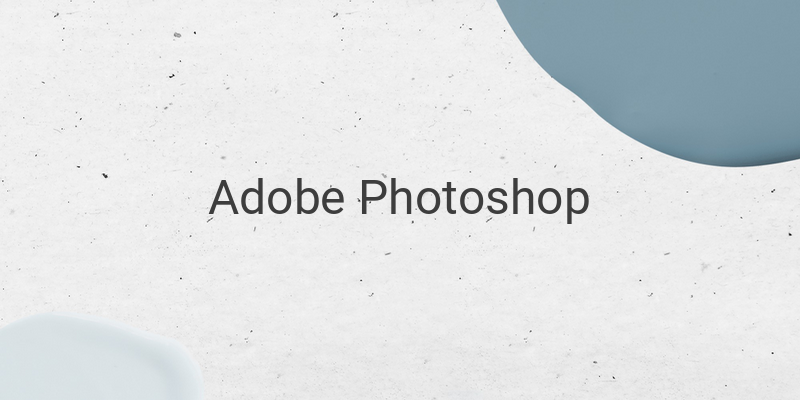Are you having a hard time determining how to crop a photo? If you have Adobe Photoshop on your laptop, cropping a photo and changing its background is a breeze. Utilize the crop photo feature in Photoshop to select an object with precision, and give it the background of your choice. While Photoshop is an application for intricate photo editing processes, utilizing this feature for cropping is excellent. Suppose you want to select a photo, crop an object, and change its background with seamless results. In that case, Adobe Photoshop is the tool for you.
Cropping a photo in Photoshop utilizes tools like the pen tool and select and mask Photoshop features, which are ideal for photos with difficult edges. Follow these easy steps to crop and change your photo’s background seamlessly:
1. Open Adobe Photoshop and select File > Open > Choose an image.
2. Look for the pen tool logo, and click on it. It is located in the tools bar on the left side.
3. Start selecting the object with the pen tool. Your panel should show the path. Zoom in to have a more precise selection.
4. After you finish selecting, right-click on the image, select Make Selection, and click OK.
5. From the toolbar, select the Selection Tool to bring up the Select and Mask Photoshop feature.
6. Click the feature, and then click the Refine Edge Brush to refine the object. This feature excludes the object’s background and smoothens the edges.
7. Adjust the Opacity, depending on the background used.
8. Click “OK,” and press Ctrl + J and turn off the original image.
9. The final cropped image is ready for editing and has a transparent background. You can add your background from here.
10. Save it as .jpeg, .jpg., or .png.
In conclusion, Adobe Photoshop is an amazing tool to use to crop and change your photo’s background into different images. You don’t need to be an expert in photo editing to achieve great results. This technique can be utilized to edit passport photos or other photos with a clear-cut object to crop. Try following our tutorial steps, or watch a video tutorial to make cropping and image editing more accessible and seamless for you. Happy photo editing!