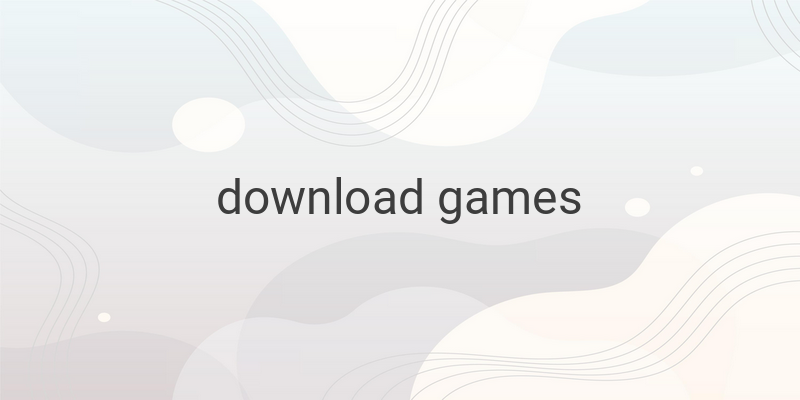When it comes to downloading games on your laptop, it can be confusing if you’re not used to it. In this article, we suggest six direct methods you can use to add games to your laptop collection. Of course, we all need entertainment after serious activities to refresh our minds. Games on the internet exist in both paid and free versions. Here are several methods you can use.
1. Windows Store
Windows Store is a free application provided officially by Microsoft Windows. This application is useful for downloading different types of free and paid applications or games. For Windows 8, 8.1, and 10 users, Windows Store is already automatically installed on their laptops. However, if you don’t have the application on your laptop, you can download it first from the official Microsoft website. Before downloading games on Windows Store, make sure you have connected your Windows account with your Microsoft account.
Steps to download games on your laptop using Windows:
– Run the Windows Store application from the Start Menu.
– Select the Game category after entering the application.
– Find and select the game you want to download.
– Click Install and wait for the download process to finish.
– After the installation process, the game will be automatically installed on your laptop, and you can find it on the Start Menu or Desktop.
2. Steam
Steam is a digital distribution platform you can use to download and play games. It is almost similar to the Windows Store, but Steam has a variety of interesting features. Using the Steam application, you can communicate with other players through text and voice. To be able to download and play games in the Steam Store, you need to download the Steam application first from the official Steam website.
Steps to download games on your laptop using Steam:
– Launch the Steam application and login using your Steam account.
– Once on the main page of Steam, select the Store menu.
– Look for the game you want to download in the Games menu (search by category or directly through search).
– For those who only want to download free games, select the Free to Play category.
– After finding the game, click Play Game and mark the Create desktop shortcut option if you want to create a shortcut to the game on your Desktop.
– Wait until the game downloading process is complete, and the game will automatically appear on your Desktop.
Also, keep in mind that Steam often offers game discounts. So, make sure you frequently check Steam or receive emails from Steam. Who knows, the game you want might be discounted.
3. GOG
GOG is a game provider platform like Steam. We can download various game genres for free or paid through this GOG application. Like Steam, you need to have the GOG Galaxy application to download games on GOG.
Steps to download games on your laptop using GOG:
– Open the GOG Galaxy application and login using your GOG account.
– Select the Store menu.
– Look for the game you want to download (select Free for free games).
– Once you have found the game, click Download and Install Now.
4. CNET
CNET is a website that provides various types of applications and games for Windows and Android. Unlike the previous methods, you don’t need to download an application first to download the game.
Steps to download free games on your laptop:
– Run the web browser on your laptop and open the CNET page.
– Look for the game you want to download.
– Click Download Now to start the download process. You can also use IDM software to speed up the download process.
5. Discord
For gamers, the Discord application is no stranger. Gamers usually use Discord for communication.
By following these methods, you can easily download games on your laptop for entertainment. Have fun!