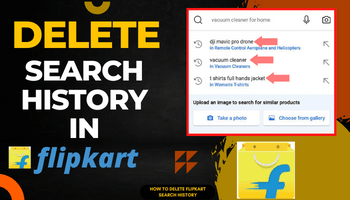Flipkart is a widely used eCommerce platform with millions of users who rely on it for online shopping. However, users often want to clear their search history on Flipkart for various reasons. If you are also looking to clear your search history on Flipkart, there are different steps you can take. While there is no direct way of removing search history from the application itself, you can use other methods such as searching for more products, clearing cache, clearing data, and more.
Here are some different ways to delete search history on Flipkart:
1. Search for More Products
Flipkart displays the latest six searched items in the search history. If you want to remove them, you must search for new and different items. By doing so, the old searched items will disappear by themselves, and you will see only the new searches. This method works on both the Flipkart website and the application.
2. Clear Cache of Flipkart App
Clearing the cache is another useful way to delete the search history on Flipkart. Once you clear the cache, temporary items, including recent searches, will be deleted from the application. To clear the application cache, follow these simple steps:
– Go to the Flipkart application on the home screen
– Hold the application for a few seconds
– Tap on “app info”
– Click on the “storage and cache” option
– You will see two options – “clear cache” and “clear data.”
– Tap on the “clear cache” feature
– Confirm the step if asked
3. Clear Data of Flipkart App
Before clearing the data of the Flipkart application, keep in mind that you will be logged out of your account. If you are ready for this, you can try this option of clearing the search history. Here is how to clear data on the Flipkart app:
– Hold the Flipkart application for a few seconds
– Click on “app info”
– Tap on the “storage and cache” option
– Click on “clear data.”
– Verify that you want to clear the data
4. Reinstall Flipkart Application
Reinstalling the Flipkart application is also an excellent option, and it doesn’t require much effort. It will take only a few seconds if your internet speed is good. Here’s how you can reinstall the Flipkart app:
– First, uninstall the Flipkart application
– Hold the Flipkart app for a few seconds and then click on uninstall
– A pop-up will appear on your screen, asking you whether you want to uninstall or not
– Click on “uninstall”
– Now, turn to the google play store/app store
– Search for Flipkart
– Click on “install.”
– After it installs, log in to the app again.
5. Clear Cache and Data of Browser If Using Any Browser
If you use any browser for exploring Flipkart, this method is perfect for clearing the search history of Flipkart in the browser. To clear the cache and data of the browser you are using, follow these steps:
– Hold the browser for a few seconds
– Tap on “app info”
– Move to “storage and cache” from there
– You will see “clear cache” and “clear data” options
– Clear both one by one
In conclusion, there are several methods to delete search history in Flipkart. By following the above tips and tricks, you can easily clear recent searches from your Flipkart account. Keep in mind that the steps may vary depending on the device you are using.