Do you have an old Facebook account that you want to delete but have forgotten the login details? If you have been struggling to delete your account without the password, email, or mobile number, you’re in the right place. In this article, we will provide step-by-step guidance on how to delete an old Facebook account without a password or email.
Is it Possible to Delete Facebook Account Permanently without Login Details?
The simple answer is No. You cannot delete a Facebook account without login details. However, lost login details don’t necessarily mean you can never access your account. There are various techniques for recovering a Facebook account if you have forgotten your email and password. Once you recover your Facebook account, you can then easily delete your old account permanently.
How to Recover a Facebook Account?
If you’ve forgotten your email and password, you can reset your Facebook account by following these steps:
1. Reset Password: If you know the email or mobile number of that Facebook account but don’t remember the password, you can set a new password by selecting the “Forgot Password” option and providing the necessary details. Facebook will guide you through the password resetting process.
2. Report to Facebook from Another Account: If you have access to another Facebook account, you can report the account to Facebook to recover it.
3. Access the Account with a Trusted Contact: If you’ve designated a trusted contact, they can help you recover your account.
4. Contact Facebook Help Support: You can also contact Facebook customer service for assistance in recovering your account.
How to Delete Facebook Account Permanently?
If you can log in to your Facebook account, deleting your account permanently is simple. Follow these steps:
1. Tap on the three-line menu in the top right corner.
2. Scroll below and tap the “Settings & Privacy” option.
3. Tap on the “Settings” option.
4. Tap the “Personal and Account Information” option.
5. Click on the “Account Ownership and Control” option.
6. Tap the “Deactivation and Deletion Options.”
7. Select the “Delete Account” option.
8. If you want to give a reason for deletion, you can select it, otherwise tap “Continue to Account Deletion.”
9. Now, tap “Delete Account.”
10. Enter the password that you use to log in to your account.
11. Tap “Account Delete” to confirm permanent deletion.
Once you delete your Facebook account, make sure you don’t log in within 30 days. If you log in for under 30 days, your account will be reactivated, and not get deleted.
Conclusion
Deleting an old Facebook account without a password or email can be a daunting task, but it’s not impossible. By following the above steps, you can easily recover your account or delete it permanently. Always remember to keep your login details safe to avoid account loss or unauthorized access.