Have you ever used Google Drive for file storage or sharing? It is a convenient and speedy platform for sharing files. Many people prefer downloading files from Google Drive compared to other servers because of its high stability. In this article, we will teach you how to create Google Drive links for sharing purposes.
Private Google Drive Link
Private links are only accessible to selected individuals via email. This is a secure way to share files since only the specified email addresses have permission to access the files. Here are the steps to creating a private Google Drive link:
1. Log in to your Google Drive account on your laptop or computer through your browser.
2. Upload the file by selecting “New” and then “Upload File”. If the file has already been uploaded onto Google Drive, you can skip this step.
3. Select the file you want to share, right-click on it, and choose “Get Link”.
4. Enter the email of the person/s who will be granted permission to open the link, and you can also add a message.
5. Click “Send”. Only the person/s with the email address/es provided can access the file via the link.
Public Google Drive Link
Creating a public link on Google Drive is almost the same as a private link. However, during the last step, instead of choosing specific email addresses, you will select “Anyone with the link” to grant access to all individuals who have the link. Follow these steps to create a public Google Drive link:
1. Log in to your Google Drive account through your browser.
2. Click “New” and then “Upload File” to upload the file.
3. Choose the file you want to share and right-click on it, then select “Get Link”.
4. Click “Specific People Only” and change it to “Anyone with the Link”.
5. Click “Copy Link” and then “Done”. Share the link with anyone who needs access.
Google Drive Link from Mobile Devices
Creating a Google Drive link can also be done on your mobile devices. Here are the steps to follow:
1. Open Google Drive on your Android/iPhone device.
2. Click the “Add” button to upload a file from your device.
3. Tap “Upload” and choose the file you want to share.
4. Tap on the three dots icon on the file and select “Manage people and links”.
5. Tap the add icon in the top right corner to share a private link with specific people or change the settings to “Anyone with the Link” for a public link.
6. Tap on “Link” to copy the link.
Shortening Google Drive Links
Lastly, sometimes the Google Drive link can be quite lengthy and inconvenient to share. To solve this problem, you can use shortening link platforms such as bit.ly. Here are the steps to shorten your Google Drive link:
1. Visit bitly.com on your browser.
2. Copy the link from Google Drive.
3. Paste the link onto the bitly website.
4. Click “Shorten” and copy the new shortened link.
In conclusion, by following the steps mentioned above, you can create and share Google Drive links with both private and public access. You can also use bit.ly to shorten links for easy sharing.