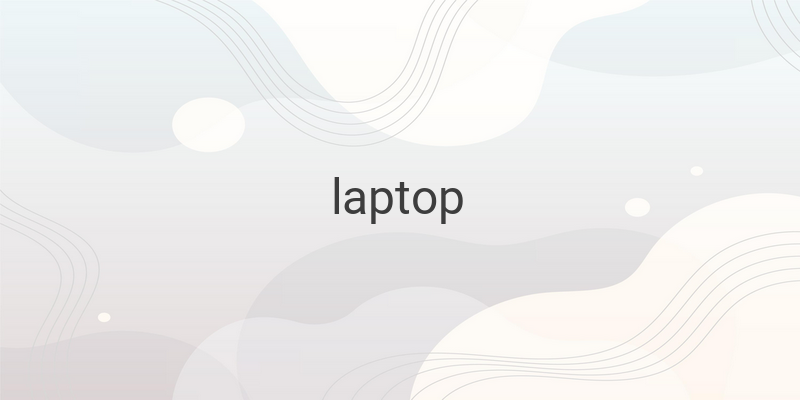When it comes to using your laptop, whether at home, school, work, or anywhere else, one of the most important things you need is a stable internet connection. While many laptops come with WiFi adapters, they may not always be activated by default. In this article, we will explain how to activate your laptop’s WiFi so that you can easily connect to the internet.
Methods to Activate WiFi on Your Laptop
1. WiFi Button
The simplest way to activate your laptop’s WiFi is to find the WiFi button on your laptop. The button is usually located on the keyboard, next to the Function (Fn) key or near the bottom of the screen. Once you locate the button, press it once, and the WiFi function should be activated. Some laptops have a light indicator next to the button, which turns on when the WiFi is activated.
2. Fn Button
If your laptop does not have a dedicated WiFi button, you can use the Fn button to activate the WiFi function. The Fn button is usually located on the bottom left of the keyboard. To activate the WiFi function using the Fn button, you need to press the Fn button and the button with the WiFi symbol simultaneously.
3. Windows Mobility Center
Another easy way to activate your laptop’s WiFi is through the Windows Mobility Center. The Windows Mobility Center is a built-in Windows application that allows you to adjust the settings for your laptop’s screen brightness, volume, battery performance, and WiFi connection.
To activate the WiFi function using the Windows Mobility Center, follow these steps:
a) Click on the Windows icon on the bottom left corner of the screen.
b) Click on the Control Panel option.
c) Select the Hardware and Sound option.
d) Click on the Adjust commonly used mobility settings option.
e) Click on the Turn wireless on button.
4. Windows 8 and 8.1
For users of Windows 8 and 8.1, you can also activate the WiFi function through the Charms Bar. Here are the steps:
a) Move your cursor to the right side of the screen to open the Charms Bar.
b) Select the Settings option.
c) Click on the Change PC Settings option.
d) Select the Network option.
e) Switch off the Airplane Mode option if it’s on, as having it on will prevent the WiFi function from working.
5. Windows 10
For Windows 10 users, activating the WiFi function is similar to the process for Windows 8 and 8.1. Follow these steps:
a) Click on the Windows icon on the bottom left corner of the screen.
b) Select the Settings option.
c) Click on the Network and Internet option.
d) Click on the WiFi option.
e) Toggle the WiFi switch to On.
Conclusion
In summary, there are several ways to activate the WiFi function on your laptop, including using the dedicated WiFi button, the Fn button, the Windows Mobility Center, and the settings options on Windows. With a stable internet connection, you can easily access the internet and complete your tasks efficiently.