When it comes to researching for a school project or work purpose, we often encounter references in a foreign language. Understanding and studying the content can become difficult and challenging without proper translation. However, with the advancement of the internet and technology, we can access many translation tools, such as Google Translate, to make our lives easier. Translation can also be done for documents, including PDFs. In this article, we will walk you through some easy ways to translate a PDF from a foreign language to Indonesian.
Microsoft Word
We typically use Microsoft Word for typing or reading documents in various formats, including PDFs. Interestingly, not many people know that Microsoft Word has a built-in feature that allows you to translate documents. To access the translation feature, follow these steps:
1. Open the PDF file you want to translate using Microsoft Word.
2. If the editing menu does not appear, click “Enable editing.”
3. Click on “Review” tab.
4. Select “Translate” > “Translate Document.”
5. In the “Translation Language Options” window, select the language used in the PDF file. Then, change “Translate to” to “Indonesian” and click “OK.”
6. A new pop-up will appear. Click “Send” to continue translating the document.
7. Your device’s default browser will open, and your PDF document will now be translated into Indonesian.
Google Translate
Google Translate is another popular translation tool that can easily translate PDF documents. Here’s how:
1. Open your web browser and visit the Google Translate website.
2. Click on “Documents” in the top text box section.
3. Upload your PDF file by clicking on “Browse your computer.”
4. Select the appropriate file from your computer and click “Open.”
5. Click “Translate” and wait for the translation results to appear.
6. Done.
Google Drive
If you’re an active Google user, you can also easily translate PDF documents using Google Drive. Here’s how:
1. Open your web browser and go to Google Drive website.
2. Sign in with your Google account.
3. Click “New” and then “File Upload.”
4. Select your PDF file and wait for the file to upload.
5. Right-click on the uploaded file and click “Open with” > “Google Docs.”
6. Once the file is open on Google Docs, select “Tools” > “Translate Document.”
7. Change the language to “Indonesian” and click “Translate.”
8. Wait for the document to be translated, and it’s done.
DocTranslator
Finally, you can also use DocTranslator, a web-based translation service, to translate your PDF documents. Here’s how:
1. Open your web browser and go to the DocTranslator website.
2. Scroll down and click “Translate Now.”
3. On the new page, click “Upload your document.”
4. Select your PDF document to translate. If prompted, click “OK.”
5. Wait for the document to upload and click “Translate.”
6. The translated document will appear.
7. Besides translating, you can also convert PDF files to MS Word or merge PDF files on this website.
In conclusion, translation is now as easy as a few clicks with all the available tools online. You can choose to translate a PDF document via Microsoft Word, Google Translate, Google Drive, or DocTranslator. With the steps listed above, you’ll be able to translate PDF files from any foreign language to Indonesian with ease.